Two-factor authentication
Two-factor authentication (also known as 2FA or MFA) is a method of providing two different pieces of information to allow you to login more safely. We provide an app based two-factor authentication that you can register from your user profile page.
Authenticator Apps
We recommend using one of the following apps that you can find in the App Store (for iOS) or Google Play Store (for Android).
Enable two-factor authentication
1. Tap Enable two-factor authentication from your User Profile page

2. Scan the QR code with an authenticator app
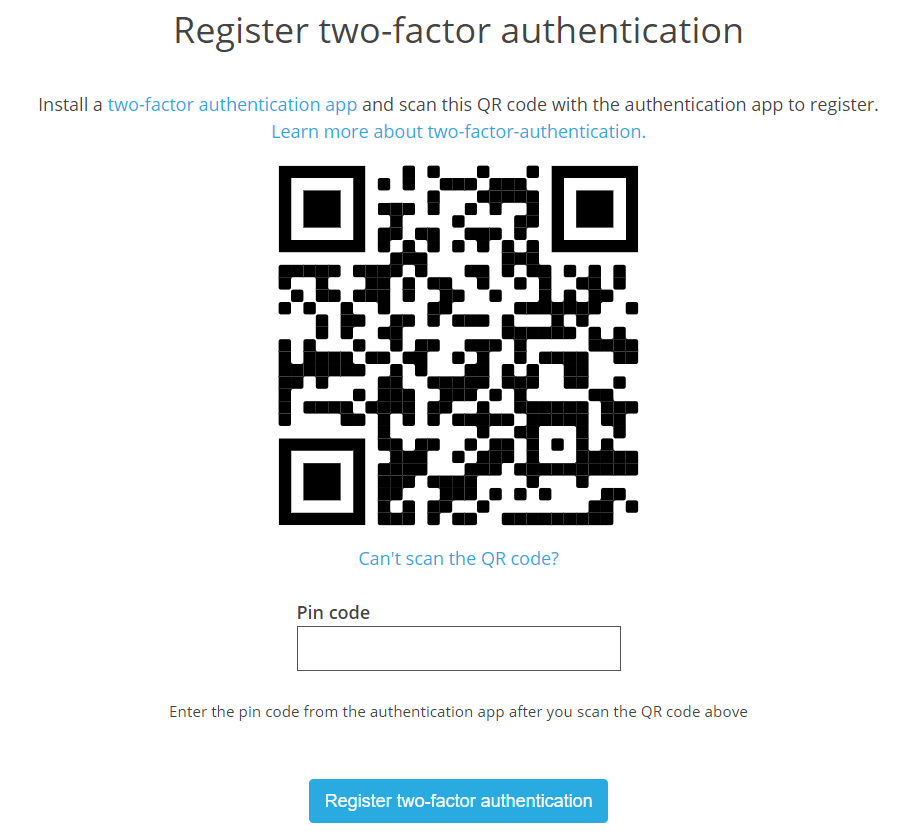
If you are using your phone to view this page, you may not be able to scan the QR code with the authenticator app on your phone. Tap on "Can't scan the QR code?" for instructions on how to manually setup your authenticator app.
3. Enter the code provided by the authenticator app into the Pin code field and tap Register two-factor authentication
You have now successfully registered two-factor authentication. You will now be asked for your two-factor authentication code whenever you sign in. Make sure that you have access to your authenticator app before you sign in.
Sign in with two-factor authentication
1. Enter your username and password as usual and tap "Sign In"

2. Enter the code from your authenticator app when prompted and tap "Verify"

You are now signed in!
You will be prompted to enter your two-factor authentication code each time you sign in, so make sure that you have your authenticator app available before signing in.