Create A Manual Calendar
Step 1: Under "Features" click "Events"
Step 2: Click "+New"
Step 3: Name the Calendar and click "Ok"
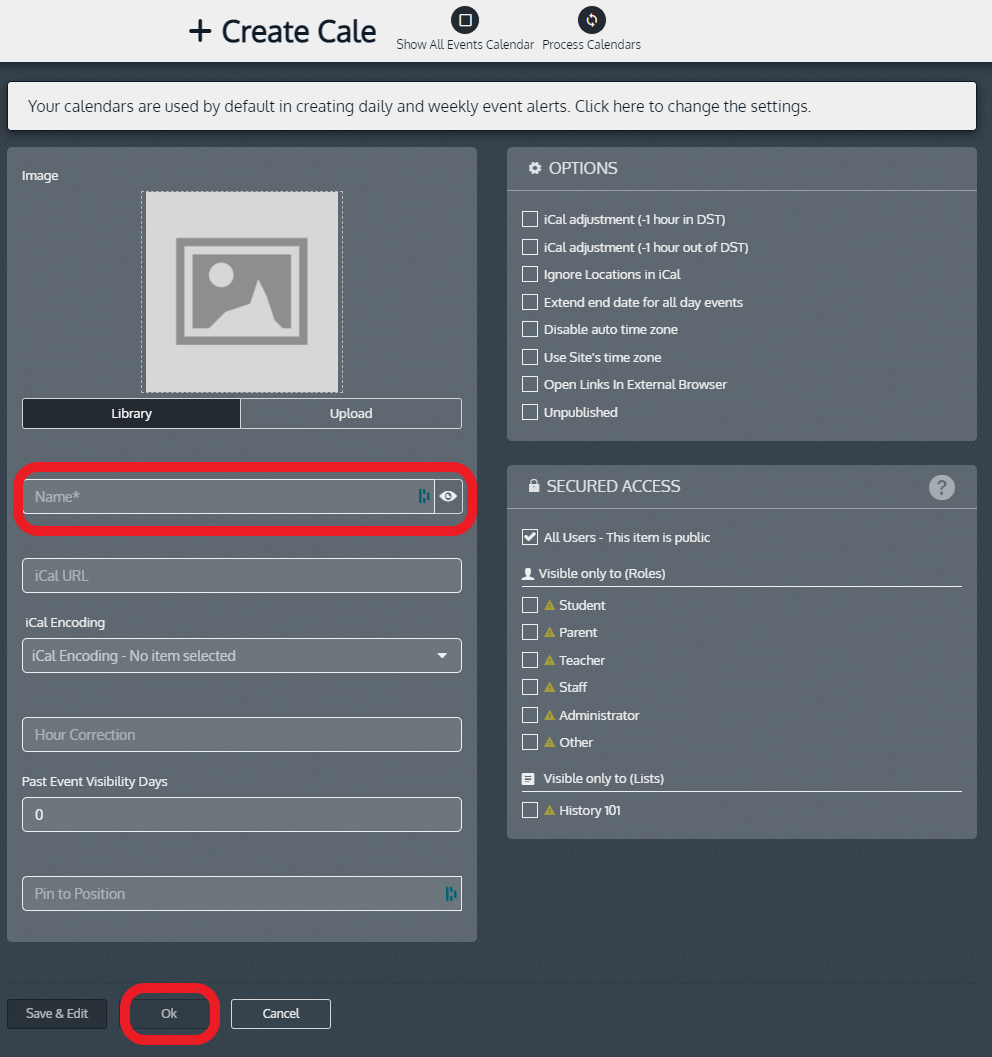
Step 4: Locate the calendar, and click on the "eye" (View) icon
Step 5: Click "+ Create Event" in the bottom left hand corner.
Step 6: Name the event
Step 7: Edit the start date/time and end date/time of the event.
Step 8: Add the location (optional but typically used for away sporting events).
If the location is not listed under “Locations”, click the drop-down arrow and “+Add New”.
Options: "Ignore Location" (No location will show up associated with the event in the app),
"All Day Event" (no time frame associated with the event),
"Unpublished" (The event will NOT show up in the app).
Step 9: Click “Ok” to save or the “Save & add similar” (If adding more than one event and repeat this process for each event.)
