Setting Up A Facebook Feed
Step 1: Select "News"
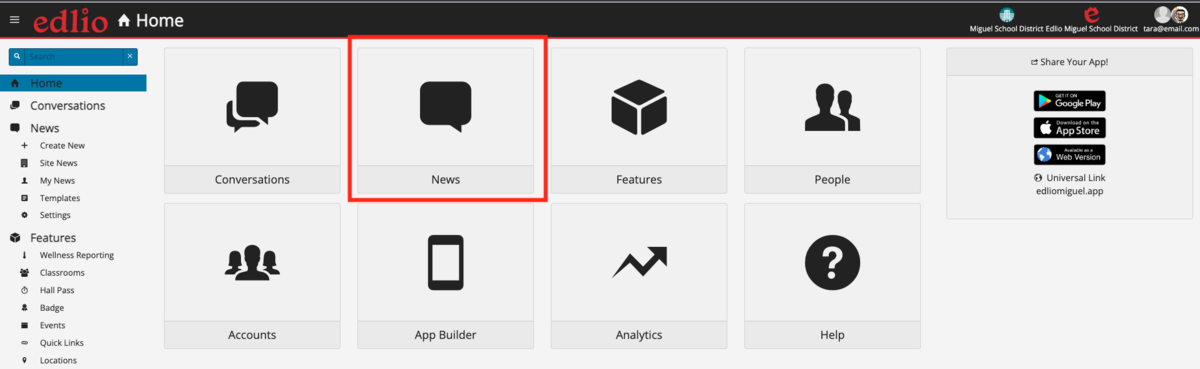
Step 2: Select "Settings"
Step 3: Select "Feeds"
Step 4: Select the "Facebook Feeds" Tab
Step 5: Click "+ New" button
Step 6: Click the "Connect with Facebook" button
Step 7: The system will take you to Facebook, click "Continue As (account name)" where you will enter your credentials & Select the Instagram business Account you want to connect it to (if you use Instagram, this is not required to use Facebook)
Click "Link an Account", and it will redirect you to Instagram where you'll need to login.
Step 8: Select which "Page" you want by checking the box next to it's name, click "Next"
Select what you want the App to be allowed to do, click "Done"
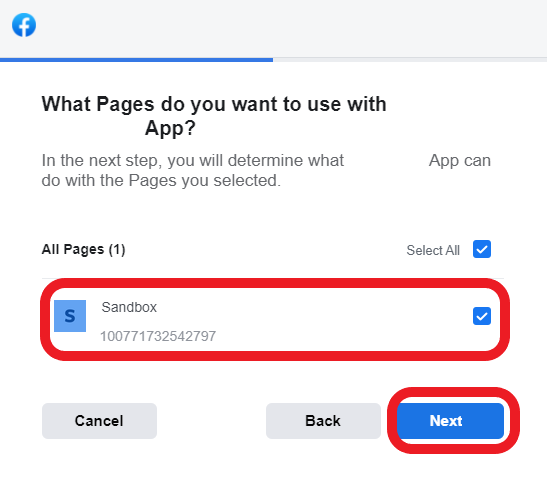
Step 9: You will receive a message stating your Facebook Page is successfully connected. Once you click "Ok" it will take you back to your Dashboard.
Step 10: Select any Target Sites, this is which school will receive notifications from that Facebook page we've connected.
You can also check whether you want the Facebook feed to create Push Notifications or News items.
You can also check whether you want the Facebook feed to create Push Notifications or News items.
Step 11: Click "Save & Edit" or Ok
Step 12: Your Facebook Page connection will expire every 3 Months, so you will need to log into the Dashboard and reaffirm your credentials. This is a standard Facebook policy