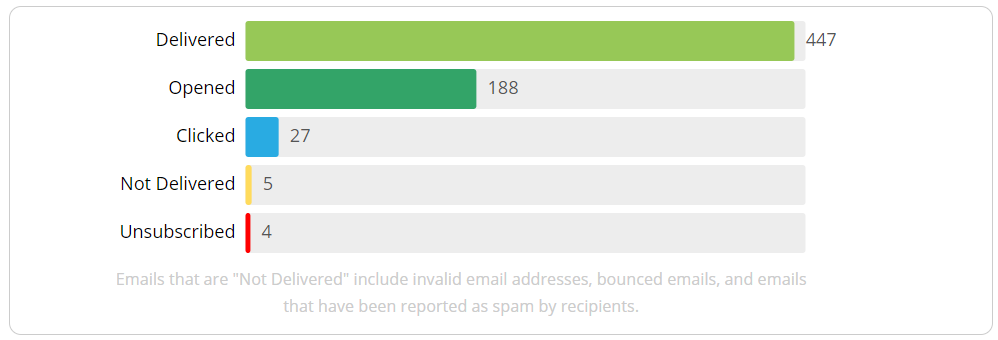Newsletter Reports
Find out more about your newsletter's performance, such as how many recipients opened the newsletter.
1. Navigate to Newsletter
2. Find the newsletter you want to know more about.
3. Select Report from the action menu.
4. View report details
The report shows info about the newsletter:
Recipients
Tap the number of recipients to see which newsletter recipients received this newsletter.
The list includes the exact delivery status for each recipient.
Here are the possible delivery statuses:
- Scheduled - The delivery is scheduled and will be sent out soon.
- Sent - The newsletter is sent to the delivery service. This may be the final delivery state if the recipient's mail service does not send any confirmation.
- Delivered - The newsletter is sent and confirmed to be delivered.
- Deferred - The recipient's mail service has delayed delivery, which may be due to technical issues. Delivery will be retried for up to 72 hours and the status will be updated once the delivery succeeds or fails.
- Not delivered - The newsletter could not be delivered. The email address is invalid or there is an issue with the recipient's mail service.
- Bounced - The recipient's mail service has indicated that this is not a valid email address.
- Dropped - The newsletter has bounced repeatedly.
- Spam Report - The recipient has reported this as spam.
- Unsubscribed - The newsletter was not sent because the recipient previously unsubscribed.
Open Rates
Opened and clicked rates reported here may be higher than their actual rates. The SPAM and malware scanning in some email services such as Gmail and Outlook cause emails to be automatically reported as opened or clicked.
The bar graph displays information about your email's performance:
- how many newsletters were delivered
- how many of those newsletters were opened
- how many were clicked
- how many were not delivered at all
- how many were not delivered because they unsubscribed
Links with the most clicks
Any links in the newsletter that were clicked by a recipient will be displayed here:
- Total clicks is how many times that link was clicked.
- Unique clicks is how many people clicked that link.
Total clicks and unique clicks are different if someone clicks the same link multiple times. For example, someone may reread the email and follow the link again the next day.
Review Newsletter
You may also Review Newsletter to view what was sent.