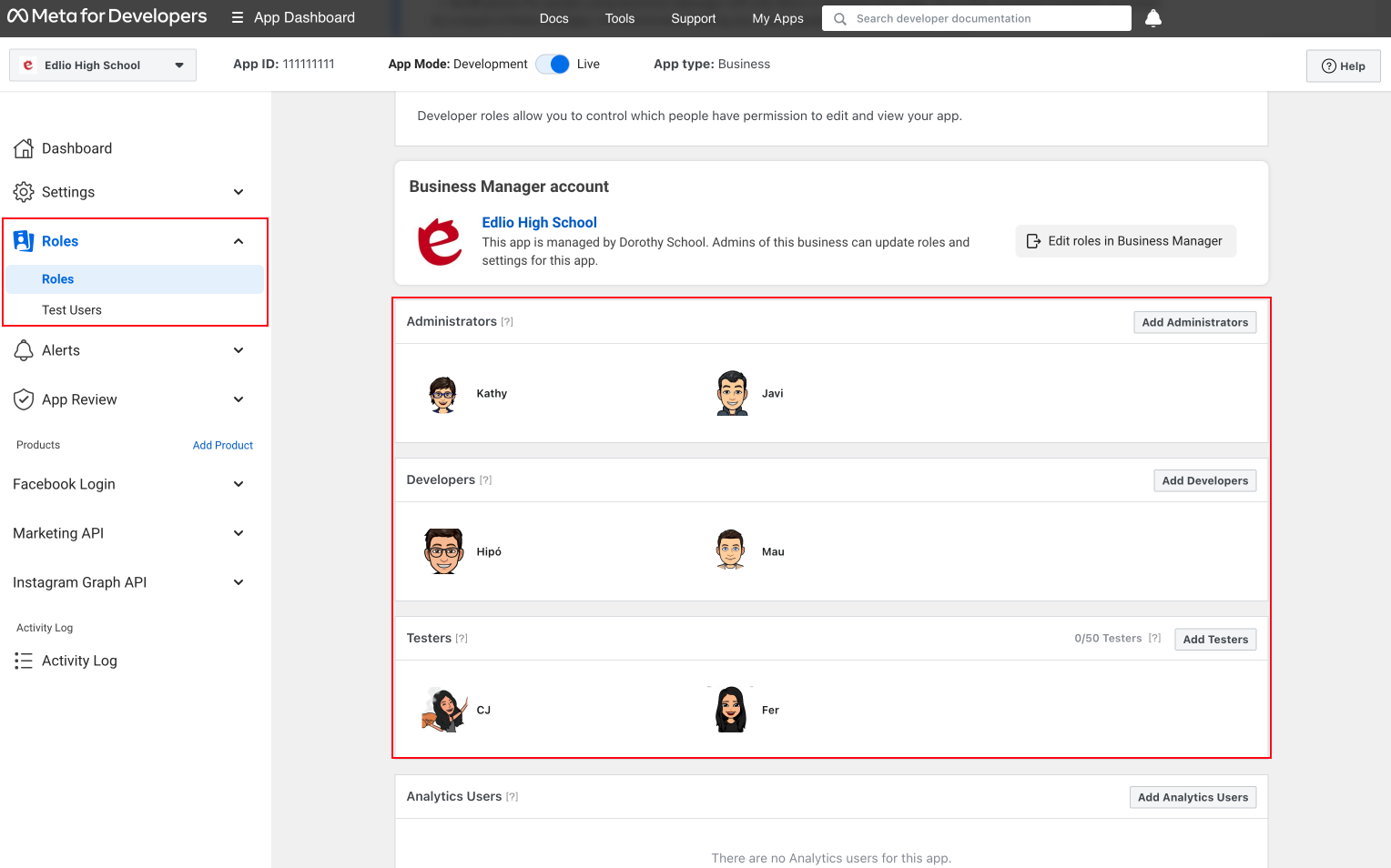Troubleshooting: Connecting to Instagram and Facebook
Facebook Pages and Instagram accounts don't appear as options to connect
Problem: after selecting a Facebook Account, the Facebook Pages / Instagram accounts are not displayed in the modal.
Cause: The Facebook app associated with the Facebook Developer Account that is added in Settings-->Social has standard permissions and you've logged into a Facebook account that is not related to that app.
You'll only see this error if you have entered your Facebook Developer Account details in Settings-->Social.
Solutions: (either option will fix this)
- In Settings-->Social connect with a Facebook account that is related to your Facebook app and/or
- In Facebook request additional permissions for your Facebook app
A. In the Facebook Developer App, make sure that your app role is "Admin, Developer, or Tester"
If your Facebook app only has "standard access" permissions, then the Facebook account you select in Settings-->Social will need one of these app roles on your Facebook app: admin, developer, or tester.
- Go to your Facebook Developer app. It will be listed on this page https://developers.facebook.com/apps/ if you log into a Facebook account with access to it.
- Click on the Facebook app associated with the Developer Account details entered in Settings-->Social.
- Open the "Roles" dropdown menu on the left and click on "Roles".
- Confirm the Facebook account you want to connect to Edlio is listed in one of these sections: Administrators, Developers or Testers. If not, add them using the "Add Administrators", "Add Developers" or "Add Testers" buttons
- In Settings-->Social connect to Facebook / Instagram using one of the Facebook accounts listed.
Learn more about app roles to help you decide which role to assign the Facebook account you are adding.
B. If you would like to select Facebook accounts that do not have roles on your Facebook app, then request "advanced access" for these permissions on your Facebook app:
- publish_pages
- manage_pages
- instagram_basic
- instagram_content_publish
- business_management
Go to your Facebook Developer App > App Review > permissions and features.
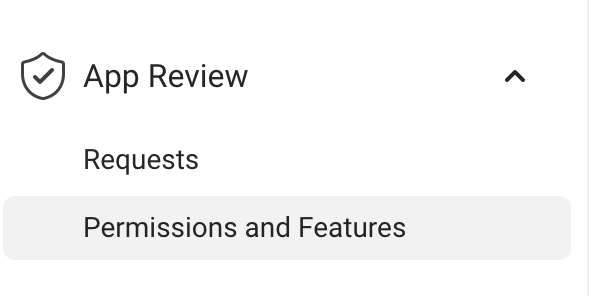
Click the "Request Advanced Access" button for each permission:
- publish_pages
- manage_pages
- instagram_basic
- instagram_content_publish
- business_management *
business_management permission
The business_management permission requires you to make a successful test API call within the Facebook developer app before requesting advanced permissions.
Once you have selected the permissions listed above, click "Continue Request".
Each permission request requires an app review by Facebook.
Complete each form and provide Facebook with the information that is being requested. One of the main items they will need in order to review your request is a screen recording.
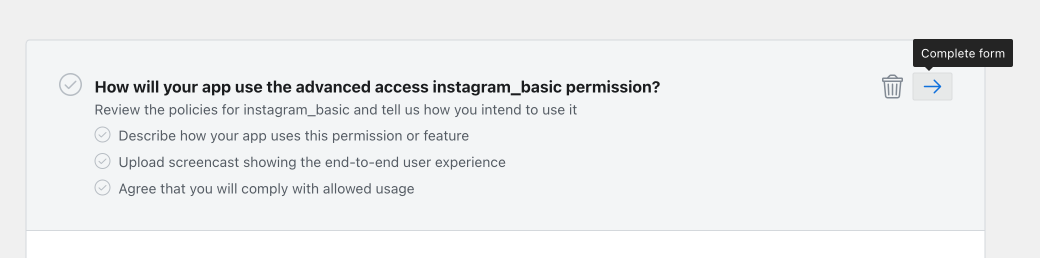
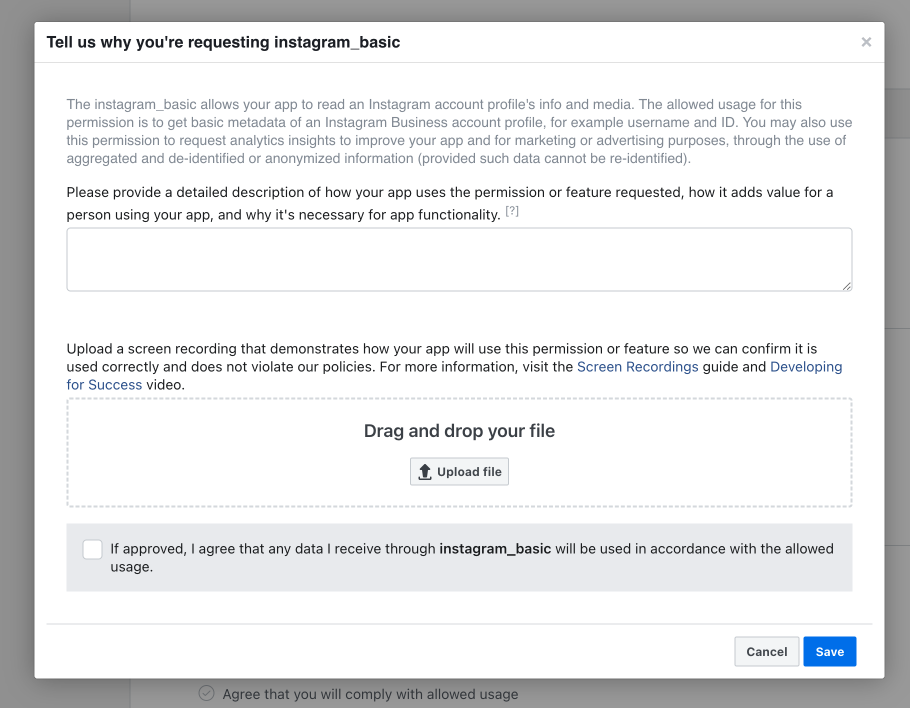
Upload a screen recording by connecting your accounts using Edlio developer keys (use Edlio keys by leaving the Facebook App ID and Facebook App Secret blank in your Social Media settings).
You can check the status of your permissions request in the Facebook Developer app by going into App Review > Requests.
Facebook will also email you to let you know that your submission has been approved or if more information is needed. The process takes about 3-5 business days.