Scan Your Page for Accessibility with WAVE
This guide shows you how to use the WAVE tool to check your Edlio webpage for accessibility issues and ensure everyone can experience your content.
Before you start:
2) Click "Preview Draft" under "Actions". This lets you preview your page on different devices.
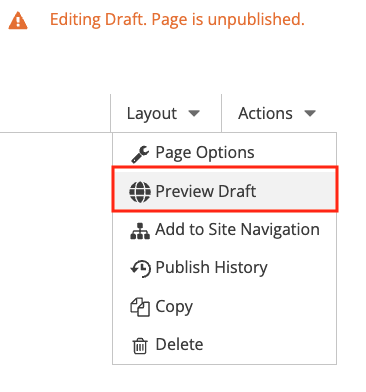
Using WAVE:
3) Click the WAVE button: Look for the WAVE icon in the preview toolbar. Clicking it opens WAVE in a new tab.
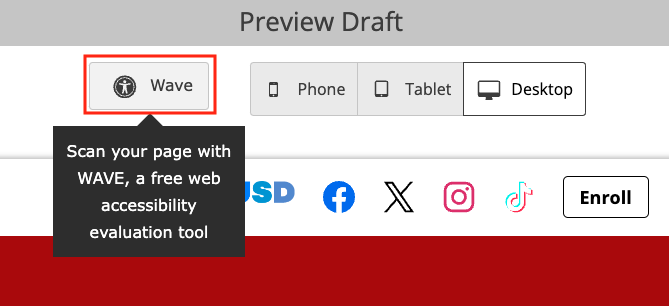
4) Review the summary: WAVE highlights errors and alerts on the page, along with helpful tips to fix them.
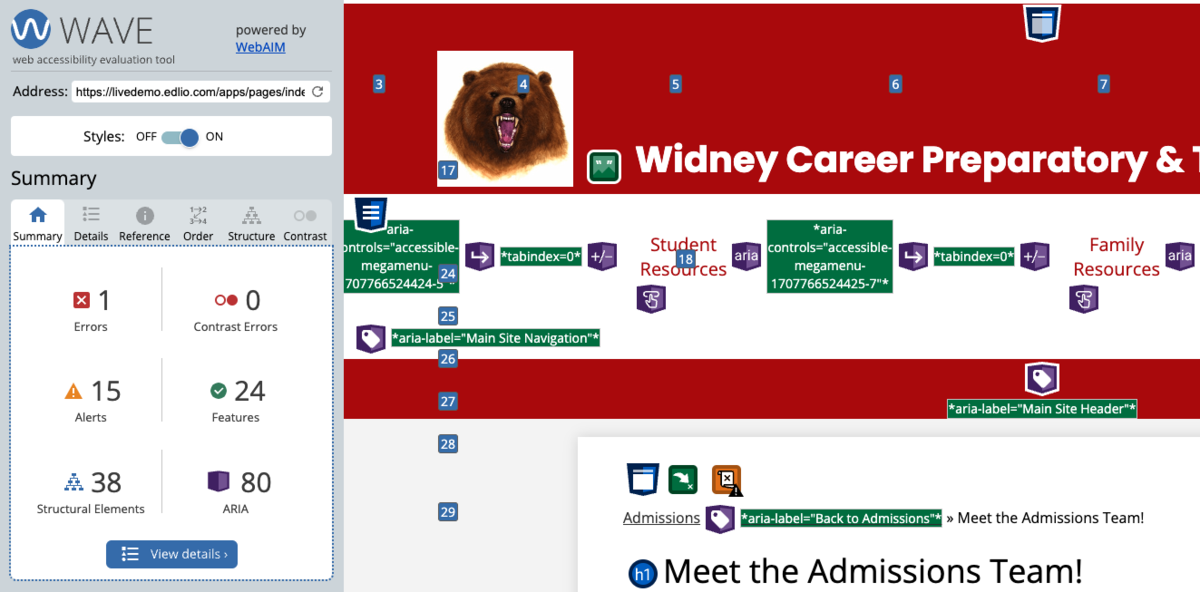
5) Dive deeper:
- Details: See a detailed explanation of each issue.
- References: Learn about each element, why it matters, and how to fix it.
- Order: Check if screen readers will navigate your page logically.
- Structure: View your page's structure with headings, navigation, etc.
- Contrast: Ensure proper color contrast for improved readability.
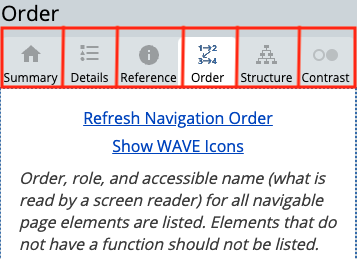
6) Fix the issues: Go back to your homepage and address the accessibility problems reported by WAVE.
7) Publish your page: Once everything is fixed, click "Publish" to make your page accessible to everyone.

