Setting up an RSS Feed
From the Dashboard:
Step 1: Select "News"
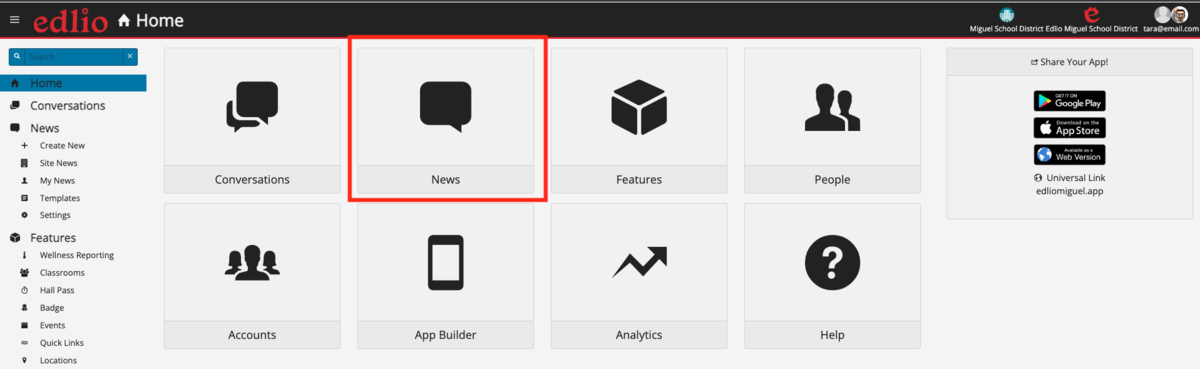
Step 2: Select "Settings"
Step 3: Select "Feeds"
Step 4: Select the "RSS Feeds" tab and click "+New"
Step 5: Enter a Name, RSS Url and click "Test Connection"

Uncheck "Create News Item" if you do not want the RSS feed to create a news item in the app.
Uncheck "Create Push Notification" if you do not want the RSS feed to create a push notification for the app.
Step 6: Click “Ok"