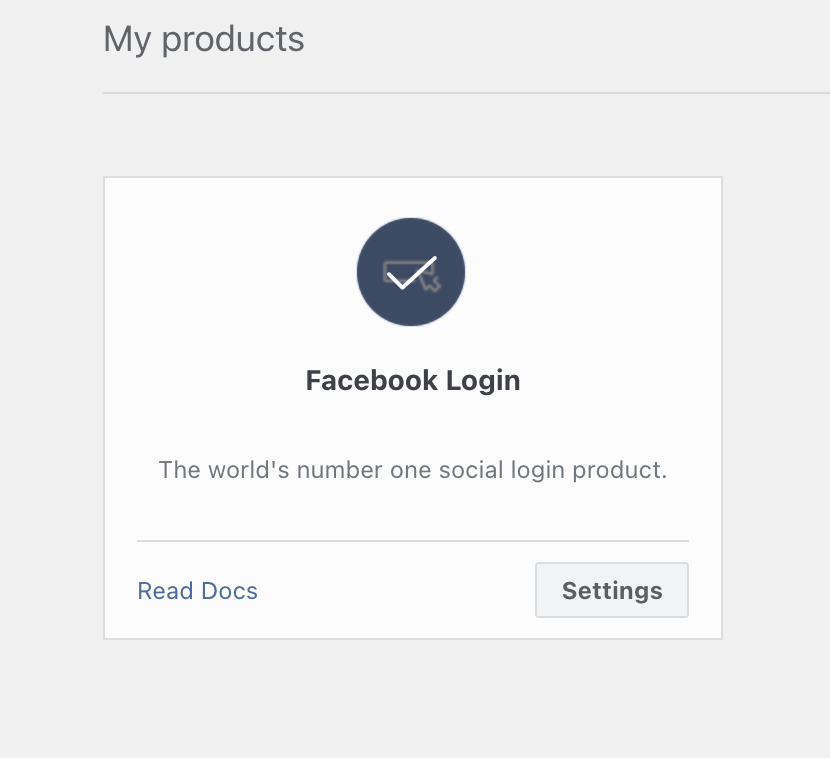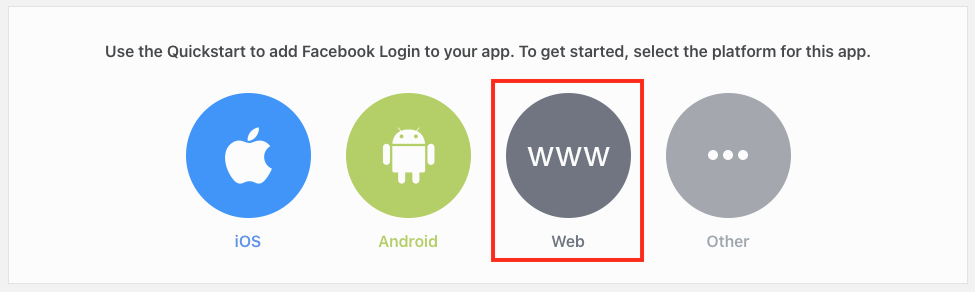Use your school's Facebook developer accounts
Due to recent changes in Facebook’s policies, it is now required to have a Facebook developer account to post to your Facebook page from a third party.
- Register your Facebook account as a developer account
- Create an "app" in Facebook (This produces a unique key used for posting from Edlio.)
- Add your school's developer account credentials in the Edlio CMS
Register your Facebook account as a developer account
Follow Facebook's instructions to register your Facebook account as a developer account.
Create an "app" in Facebook
The purpose of the app is to produce a key unique to you that will allow you to post from the Edlio CMS.
1. Follow the instructions on Facebook for how to Create an App with these details:
- Select an app type = "Business".
- App Display Name = "[Your School Name] Edlio Integration".
- App Contact Email = your website administrator's email.
2. When you've created a new app you'll be taken to the App Dashboard. Or go to the Apps panel at developers.facebook.com/apps and then click on the name of your new app.
3. Under Add a Product, find "Facebook Login" and click the "Set up" button. Set up the Facebook Login product with these details:
- Platform = "Web"
- Site URL = your school or district's website and click Save
- Click Continue / Next through all the steps. Our code takes care of the technical development pieces they are explaining.
4. On the left menu under Settings-->Basic enter the following required info:
- Display name - This will be the name of your school or district
- App Domains - This will be your school or district’s admin site link (ex. schoolname.edlioadmin.com)
- Privacy Policy URL - Create a page in the Edlio CMS Pages feature named Privacy Policy. This can be in its own section and can be left unlinked, so that it is left invisible to the public. At times, the page will be seen by Facebook as inaccessible. Should this happen, you can debug the URL at https://developers.facebook.com/tools/debug/sharing/
- Category - "Education"
- App purpose - "Yourself or your own business"
- Verification - Facebook allows for up to 200 API calls a day, which means you will be able to request your page, once per every time the site is accessed by users if it is embedded, or post to your page 200 times. You will also need to go through the verification process to request the permissions necessary to connect, manage, and post to your pages.
If desired, you can also enter these optional items:
- Terms of Service URL - the URL to your terms of service. Like the Privacy Policy, this is a page you create in the Edlio CMS Pages feature to share your terms of service.
- App Icon - This can be the logo for your school or district, though it will need to have the dimensions of 512 x 512 or 1024x1024
- Data Protection Officer contact information - This is someone that people can contact for information about how their data is being processed. The info may be publicly available.
Remember to Save Changes.
Make sure to verify your business.
Set your permissions
You'll need to request that Facebook grant the advanced permissions below.
To request advanced permissions, go to App Review > Requests. Facebook will review your request and will notify you of the results. The process takes about a week.
- public_profile
- page_manage_posts
- pages_show_list
- business_management *
business_management permission
The business_management permission requires you to make a successful test API call within the Facebook developer app before requesting advanced permissions.
To enable Instagram, make sure to request for the advanced permissions below:
- instagram_basic
- instagram_content_publish
You can find your permissions in App Review > Permissions and Features.
You will need to update the login settings in order to authenticate your Edlio site with your Facebook app.
Go to Facebook Login > Settings.
Add two OAuth Redirect URIs:
This will be your school or district’s admin site link (ex. schoolname.edlioadmin.com) followed by
/contact/facebook/oauthcallback and /apps/socialmedia/facebook/callback
Example:
https://schoolname.edlioadmin.com/apps/contact/facebook/oauthcallback
https://schoolname.edlioadmin.com/apps/socialmedia/facebook/callback
Once these permissions are set, you will be ready to start posting from the CMS!
Add your school's developer account credentials in the Edlio CMS
1. In your Facebook app, in the left menu go to Settings-->Basic to find the App ID and App Secret.
2. Open a new tab and log into the CMS. Go to Site Navigation --> Settings --> Social
If you already have Facebook accounts connected, you'll see a warning "Facebook accounts must be disconnected before changing developer accounts" above the app ID & secret. Disconnect the Facebook accounts before entering your ID & secret.
3. Enter App ID & App Secret from Facebook app:
- Enter the API ID under Facebook App ID
- Enter the API Secret key under Facebook App Secret
-
Click Save developer accounts button
You'll see the message "Site Facebook keys in use" indicating success.
Remember to reconnect any Facebook accounts that were disconnected and Save developer accounts again.
Schools in a district can use the district's Facebook developer keys. District admin can go through this process on the district's Edlio website and then the schools will default to using the district keys.
If you don't provide your own key & secret (either on the school site or the district site), the Social Media Manager will try to use Edlio's developer account to post to Facebook on your behalf. When that's the case you'll see the message "Edlio Facebook keys in use."
If you don't provide your own key & secret (either on the school site or the district site), the Social Media Manager will try to use Edlio's developer account to post to Facebook on your behalf. When that's the case you'll see the message "Edlio Facebook keys in use."