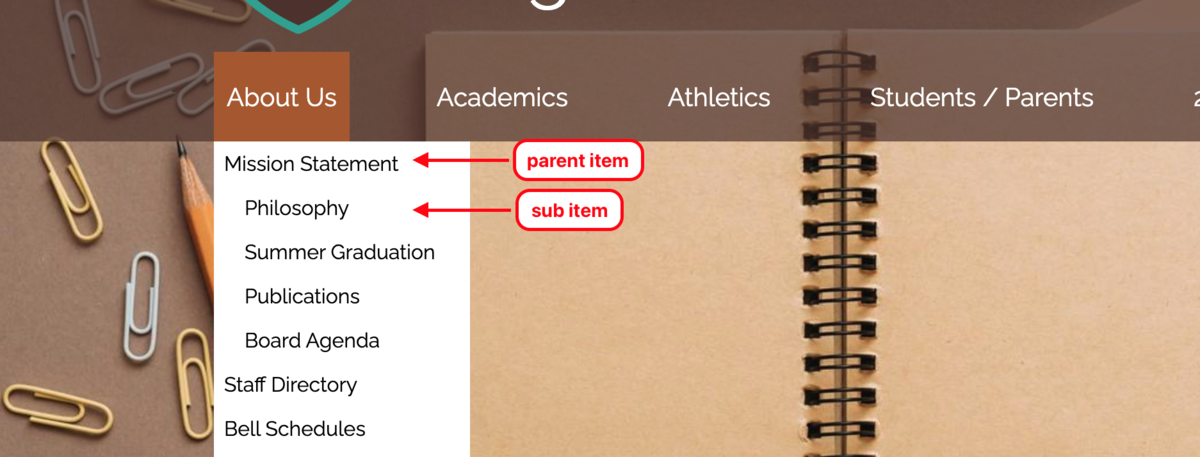Change the order of drop-down items and create sub-items
Learn about site navigation best practices.
Change the order of drop-down items by dragging and dropping the six dots.
To reorder a drop-down item, click on the dots beside the item and drag it up or down to the desired position.
Click the Save button to publish your changes to the live website.
Add a sub item to create an indented navigation menu.