Refund Payments
This information is for schools using Forms with Payments powered by OSP. Schools using Stripe as their payment processor can use their Stripe account to manage refunds.
1. Navigate to the Transaction Report.
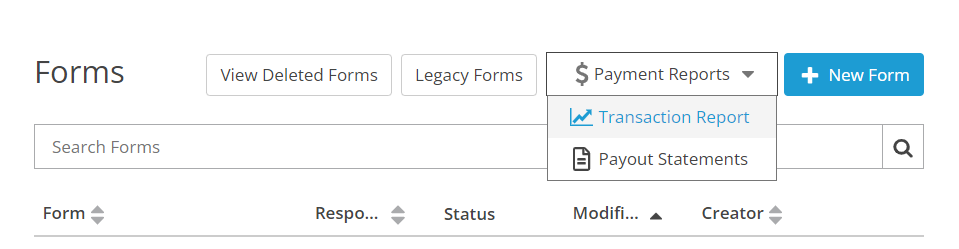
2. Select a transaction to void or refund
From the Transaction Report page, double click on a transaction to view the details for that transaction.
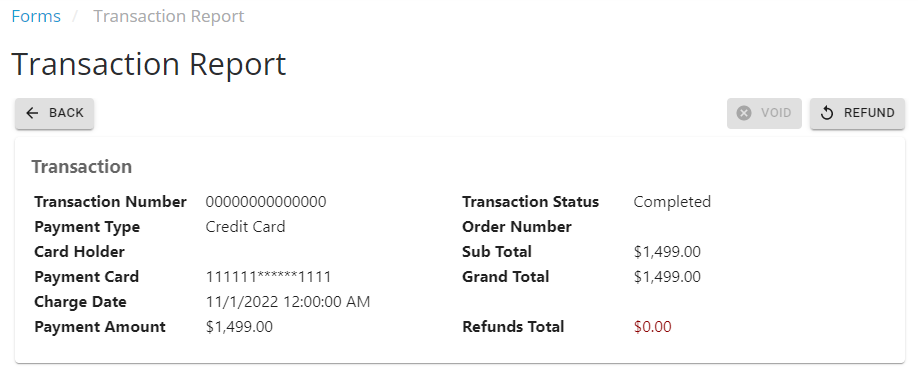
3. Click void or refund
If the transaction was made on the same day, you will be able to void the transaction.
Otherwise, click on refund to start the refund process.
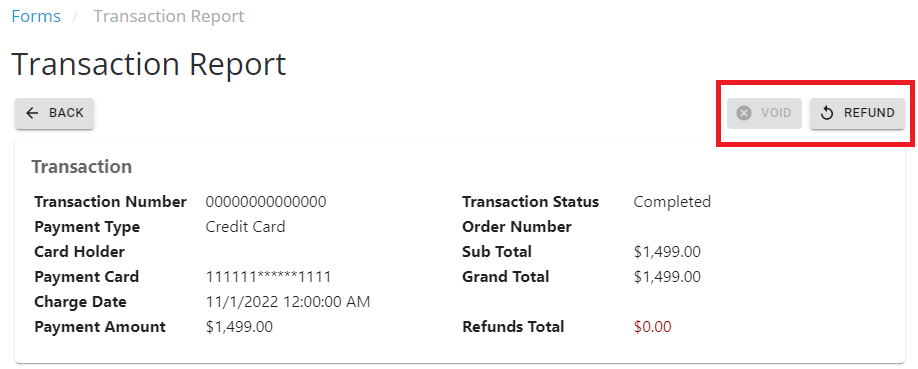
4. Enter refund amount
When refunding the transaction, you must enter the exact amount that you wish to refund.
You can optionally enter a reason for the refund.
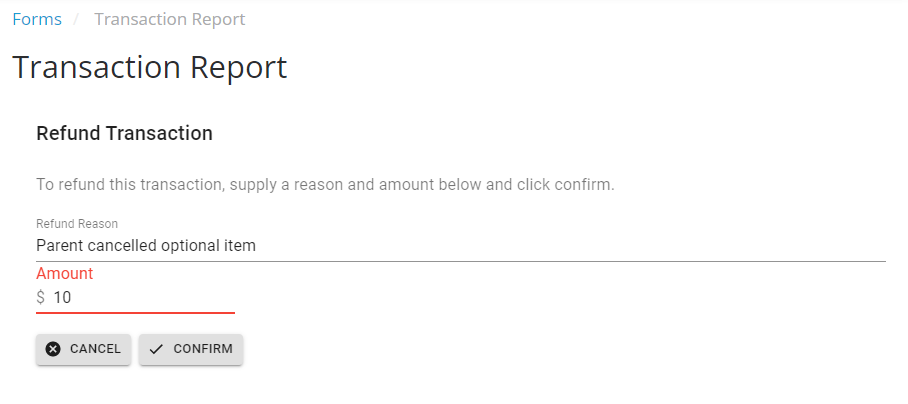
Void VS Refund
If the transaction is refunded on the same day, then the transaction is voided. In this case, the entire payment amount including the transaction fee will be refunded.
Otherwise, if the transaction is refunded the next day or later, you can make a partial or full refund, but this will not include the transaction fee.