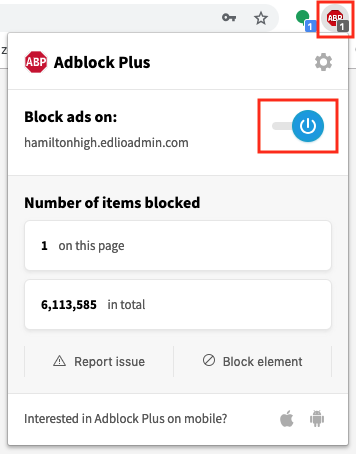Disable ad blocker or whitelist URL
Some ad blockers hide non-ad elements, some of which include key functionality on the Edlio CMS.
If an ad blocker is turned on you may see
There are two approaches to solve this:
Example of each solution on Adblock Plus
Disable ad blocker
- Go to your website's admin login page
- Click the ABP (Adblock Plus) icon in the browser address bar
- Turn off ad blocker on this site using the toggle
- Click Refresh
Whitelist the URL for your school website's admin
- Click the ABP icon in the browser address bar and click the gear icon to go to ABP Settings
- In ABP Settings go to "Whitelisted websites"
- Enter the URL of your school website's admin and click "Add website"
Copy the URL from the browser's address bar on the login page. Don't include the "/apps/login" part.
- Refresh your school website's admin