Create a Button in the App
In the Dashboard, navigate to the App Builder
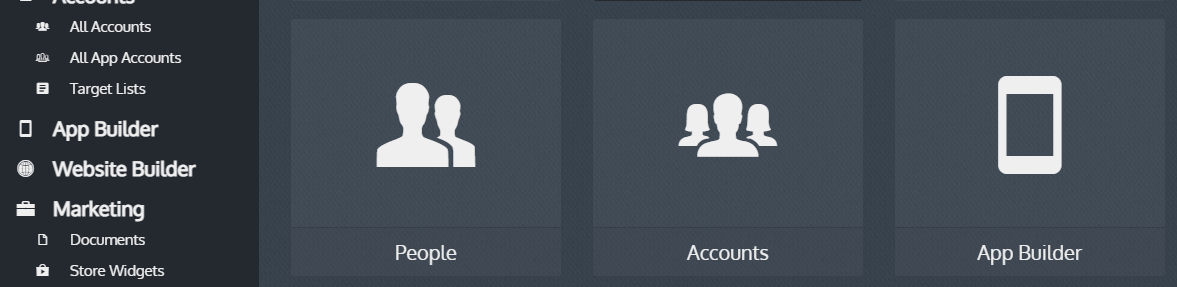
Hover on the header and click “+” button.
Click “New Item” on the item underneath the header
On the right hand side of the page, Click “Label” to name the item.
“Function” drop down arrow offers options:
- “Content”- This is used if an item already in the app is to be listed directly in the menu. Select what type of item to be listed. Follow the prompts to select the specific item.
- “Content Folder”- This is used for a whole folder or group of items in the app included in a feature (Documents Folder, or Info Page folder for example) to be listed directly on the menu
- “Feature”- select the type of feature to be listed on the menu.
- “Link”- Paste a URL to be listed directly into the menu.
Click "Save"