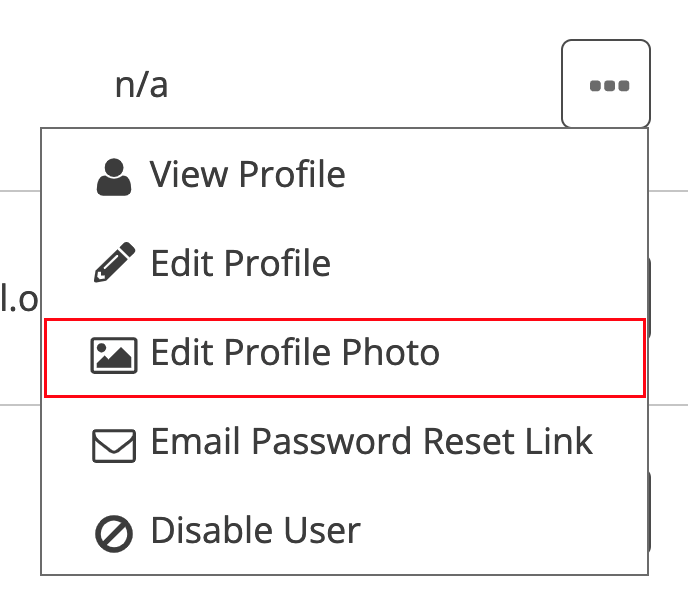Add profile pictures for Staff
1. On the User Profile page, go to Actions → Edit Profile Photo or tap the camera icon on the user's profile photo.
For best results, upload a square image at least 200 px by 200 px.
2. Upload a photo.
If the person already has a photo you use the trash icon to remove the current photo.
3. Adjust the crop outline to control how much of the photo you would like to show. Then Crop & Save.
4. Alternatively, on the User Management page find the staff member you would like to add a profile picture to.
5. Tap the placeholder user icon or existing photo next to their name and upload a photo.
You can also find the photo uploader in the options menu.