Manage Multisite Users for Districts
Districts with multiple school sites can setup multisite management to quickly navigate between Edlio dashboards for each site without having to login again.
There are additional restrictions when editing users with multisite management privileges due to their greater level of access.
Not sure how to grant users multisite management privileges? Learn more in the Multisite Management section.
Who can manage users with multisite access?
Administrators can manage other users with multisite management access, but certain actions are restricted because they affect connected users in other sites.
| Privilege or access |
Super Administrators and users with username "admin" in the district site
|
Website Administrators in the district site | Super Administrators and users with username "admin" in a school site | Website Administrators in a school site |
|---|---|---|---|---|
| User profile information that are synced | ✔️ | no | no | no |
| User profile information that are NOT synced | ✔️ | ✔️ | ✔️ | ✔️ |
| Can lock / unlock user | ✔️ | no | no | no |
| Can email password reset link | ✔️ | no | no | no |
| Can assign site specific privileges | ✔️ | ✔️ | ✔️ | ✔️ |
| Can enable / disable user | ✔️ | no | ✔️ | ✔️ |
| Can delete user | ✔️ | no | ✔️ | ✔️ |
Managing users with multisite management
User profile information
Some user profile information are synced across all connected users to simplify editing users with multisite management.
All profile fields that are synced are marked as "MSM Synced".
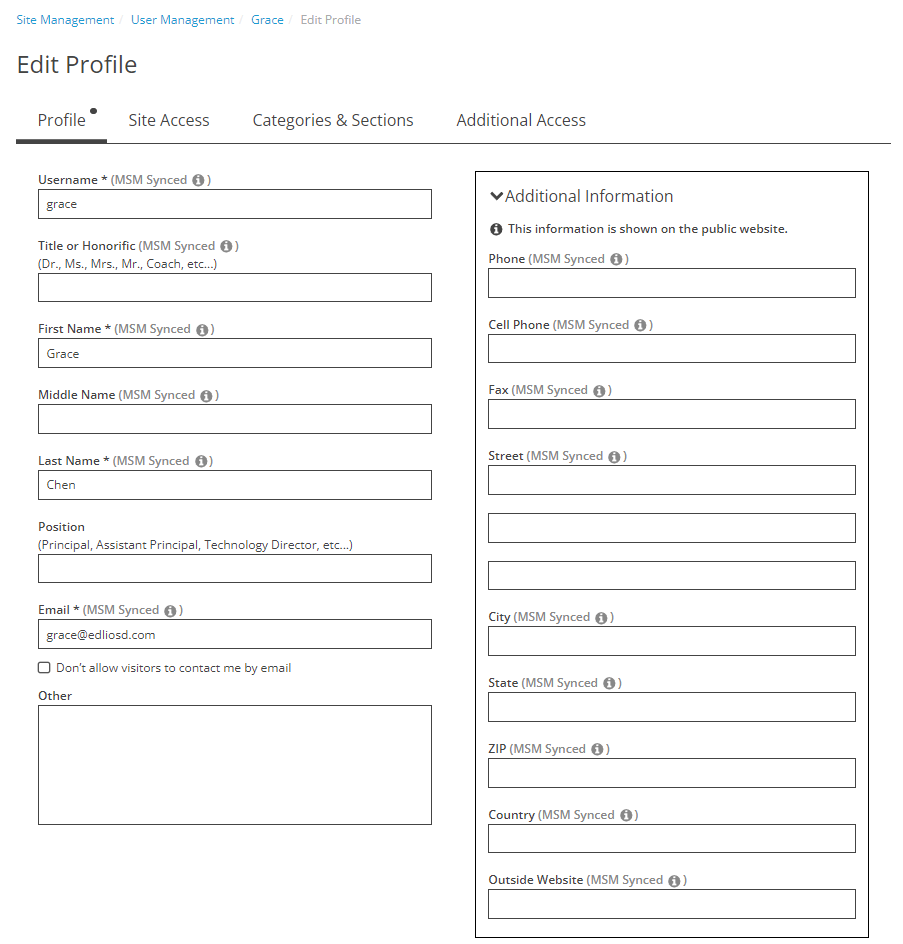
These fields are:
- Username
- Title or Honorific
- First Name
- Middle Name
- Last Name
- Phone
- Cell Phone
- Fax
- Street
- City
- State
- ZIP
- Country
- Outside Website
All synced fields can only be edited by a user with Super Administrator access in the district or by the user themselves.
Other profile information are not synced between connected users and can be edited by any administrator that is allowed to edit the user.
The user's profile photo is also not synced between connected users.
User lock / unlock
If a user has multisite management access, they can only be locked or unlocked from the district site by a user with Super Administrator access.
When this user is locked or unlocked, all connected users are locked or unlocked at the same time to ensure that they are securely locked across all sites that they have access to.
User password reset
If a user with multisite management access enters an incorrect password too many times and is locked out, they will be simultaneously locked out from all sites that they are connected to. The user can initiate a password reset from the district site or any school site that they are connected to in order to restore their account.
The force password reset state of a user with multisite management access can only be managed by a user in the district with Super Administrator access. They can set or unset the force password reset state or email a password reset link.
This does not apply for users with Google or Microsoft SSO because the login process and password management are handled by Google and Microsoft respectively.
Enable / Disable or Delete user
When a user with multisite management access is enabled, disabled, or deleted from the district, this applies across all connected users. Therefore, only a user with Super Administrator access can perform these actions when in a district site.
When a user with multisite management access is enabled, disabled, or deleted from a school site, this only applies to the individual user in the school site. All administrators that are allowed to edit this user can perform these actions when in a school site.
Troubleshooting user edits
User without Multisite Management (MSM) is treated like a Multisite Management (MSM) user
A user may have been revoked the multisite management privilege but still have connected users lingering in the system.
This may prevent administrators from performing edits to the user as the system still sees them as having multisite management privileges.
You can identify this issue if the user has the MSM badge in their view profile page, but not in the User Management list view.
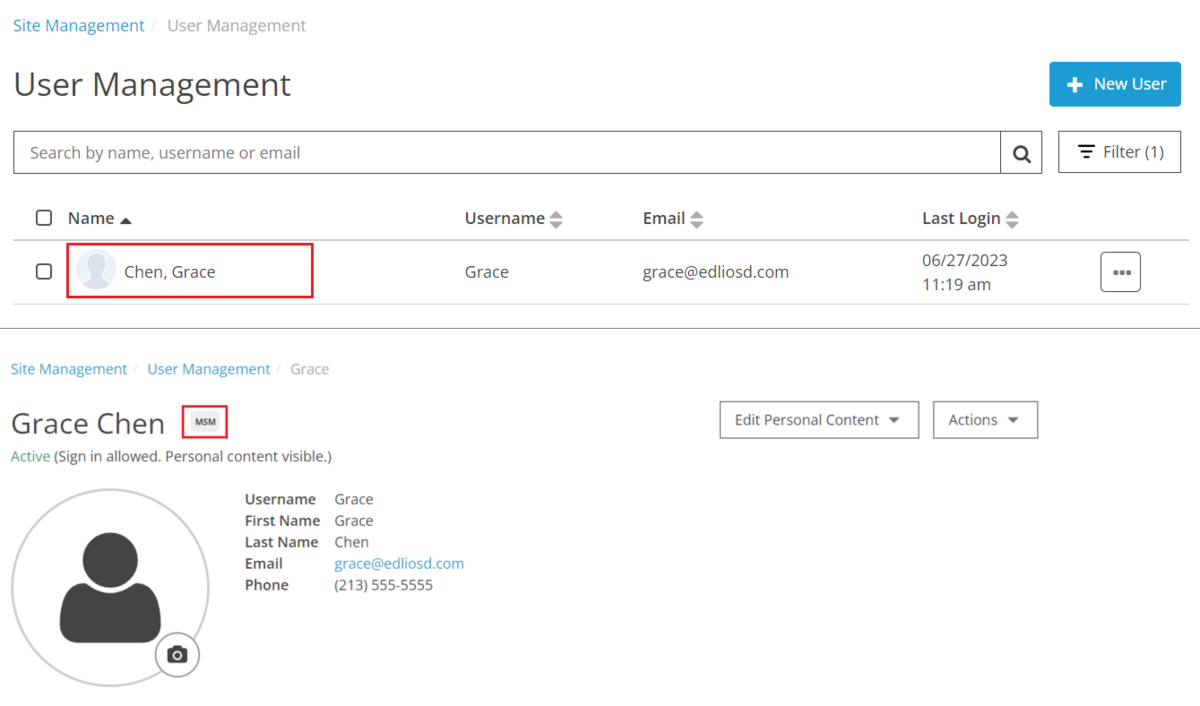
To resolve this:
- Temporarily grant the user Multisite Management privileges from the edit profile page.
- Instruct the user to disconnect all their connected sites via Manage Websites.
- Remove Multisite Management privileges from the user.
Alternatively, you can delete all connected users from each school site, so that the user no longer has any connected users.