Delete or lock out a user
When you no longer wish an account holder to have access to the CMS you have several options: lock out, disable, or delete.
These each have implications so ask yourself these questions:
- Is this a temporary removal of privileges?
- Do this user's personal pages need to remain on the site?
- Does this person need to remain in the staff list?
- Should this user account be permanently removed?
If this account simply needs different permissions you can manage their access to individual features as well as adjust their account type or user type.
Account status comparison
| Result | Lock out |
Disable | Delete |
|---|---|---|---|
| User CANNOT log into the Edlio CMS | √ | √ | √ |
| User can be seen on main Staff Directory | √ | no | no |
| User's personal pages are on public website | √ | no | no |
| User's data and personal pages are permanently removed | no | no | √ |
Lock out
When a user account is locked out all their information, personal pages and staff directory listing remain on the website, same as before. The only difference is that the account holder can no longer log into the website using their credentials.
This can be temporary; you can undo this change later.
Lock out a user from the User Management screen:
- Navigate to User Management
- Find the user(s) you wish to lock out, click on the three dots to display additional actions and click on "Lock Out Users".
Lock out a user from the user profile page:
- Go to the user profile
- Go to the Actions menu and click "Lock Out User"
- Remember to Save.
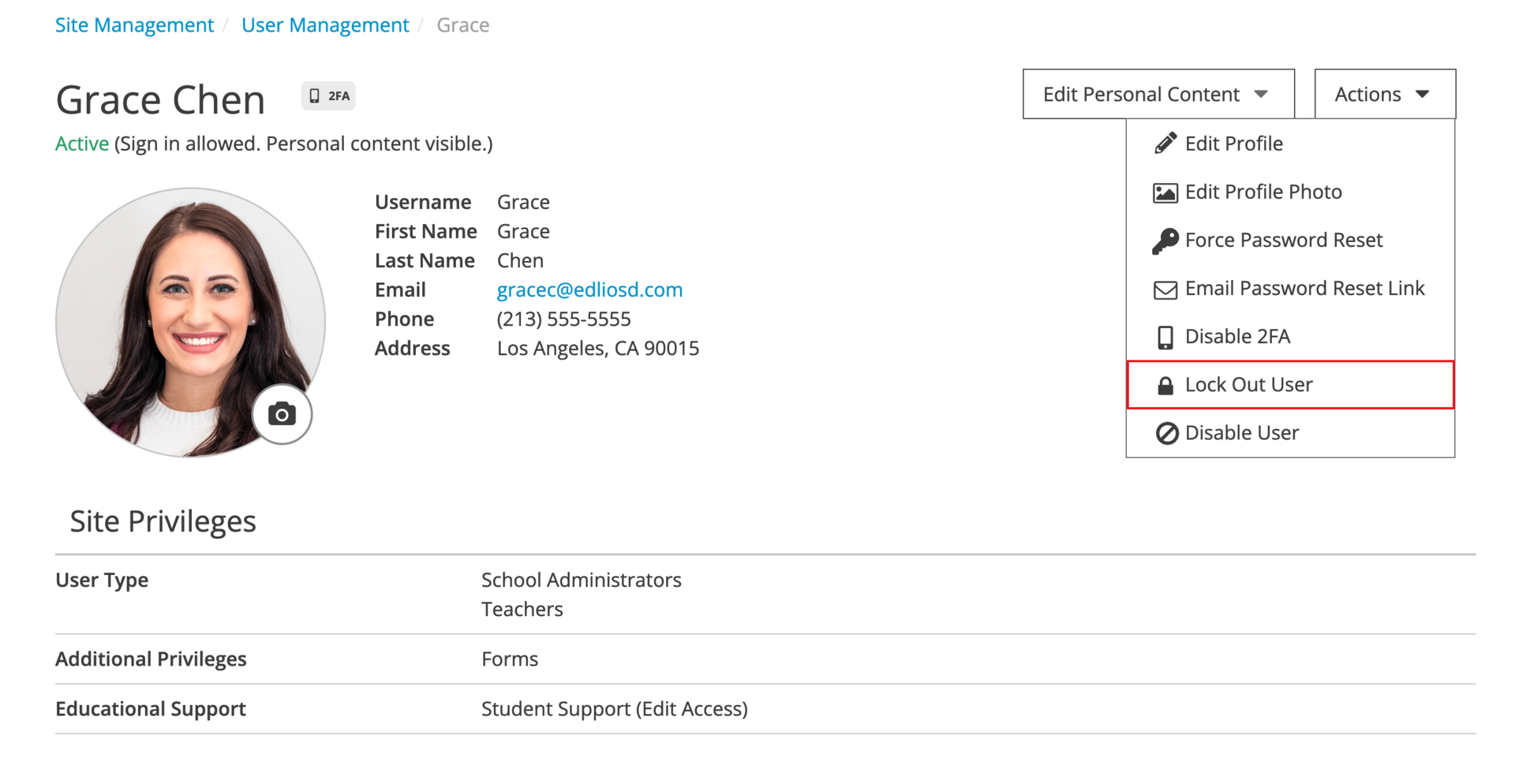
Delete
When a user account is deleted the account holder can no longer log into the website and all their account information is permanently removed.
This is permanent. All their data and personal pages are immediately deleted and cannot be retrieved.
To delete a user:
- Navigate to User Management
- Find the person and click on the three dots to the right
- Scroll to the bottom of the screen and click the Delete button
- You'll be asked to confirm that you want to delete



