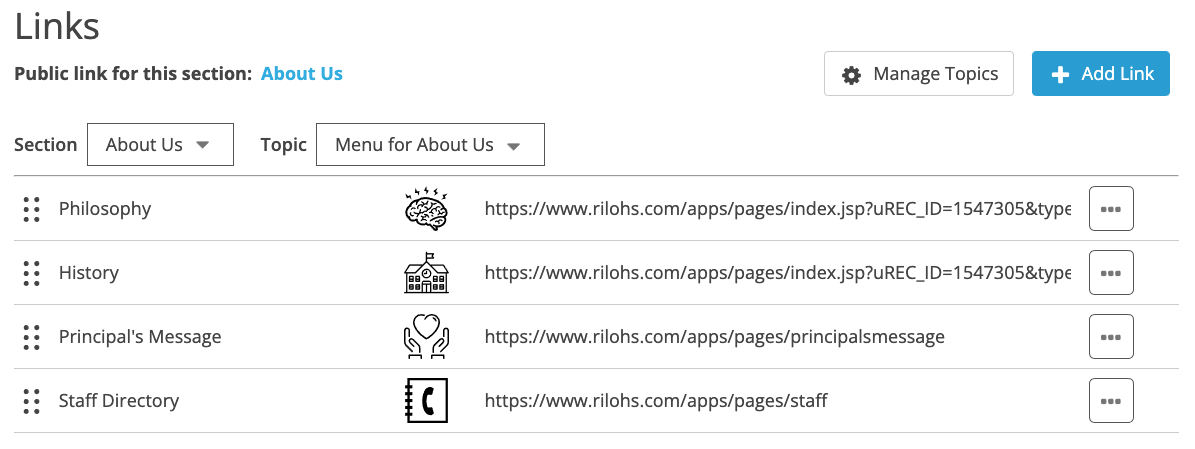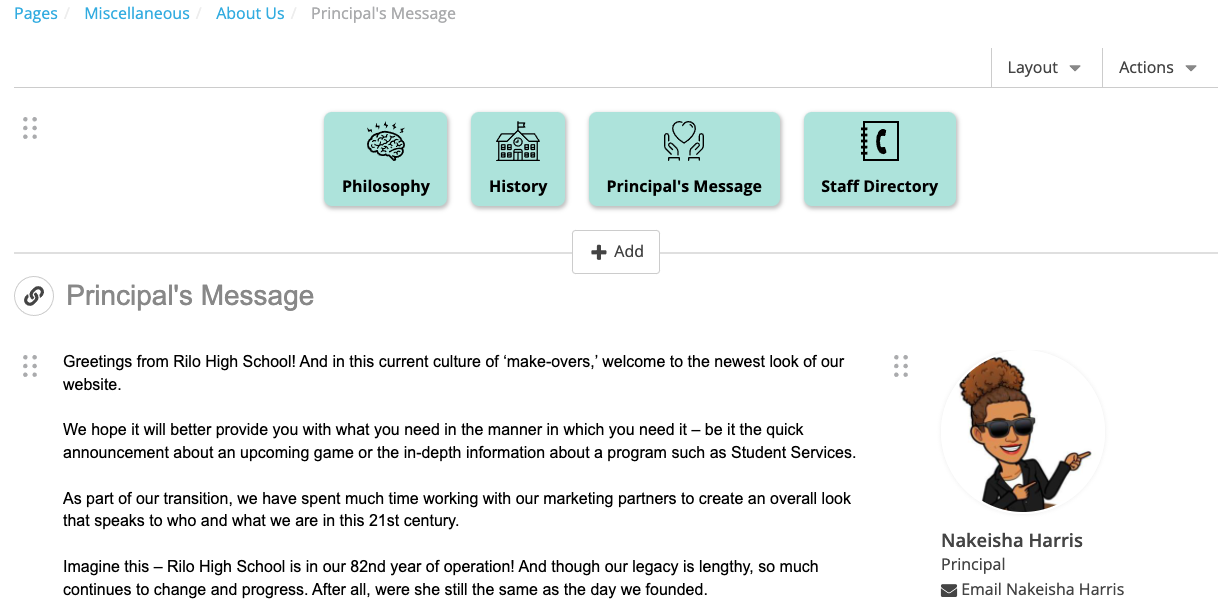Make a reusable menu
You can use link topics to create custom menus and groups of resource links to be displayed on multiple pages.
This will save you time when updating links because any changes to the link that you make in the Links feature will be reflected on all pages displaying that topic.
Create the topic and add links
1. Add Topic in Manage Topics
Be sure to give the topic a descriptive name, such as "Menu for About Us" or "Covid-19 Resources".
2. Add links to this new topic
The link names, urls and icons, the order of links, and whether the links are published, will be reflected on any page where this topic is displayed. Return to Links feature at any time in the future to make updates and the updates will automatically be applied everywhere.
Add the topic to Pages
1. Go to a page where you want to display this group of links.
2. Add a links page block and select the topic.
Link page blocks can be added to any area of the page layout: hero, side panel and main column.
3. To change the way the links are styled, click the gear icon.
4. Pick the layout and style and Save.
The layout and style choice is reflected in the page editor.
5. Remember to Publish the page
The layout and style choice is reflected on the public website too.
6. Add link page blocks on as many pages as you like, anywhere you'd like to share this group of links.
Link page blocks each have their own layout and style. This gives you flexibility in how you want to share your reusable menu or resource links.
For example, this page displays the same links topic in the side panel with a different button style and no icons.