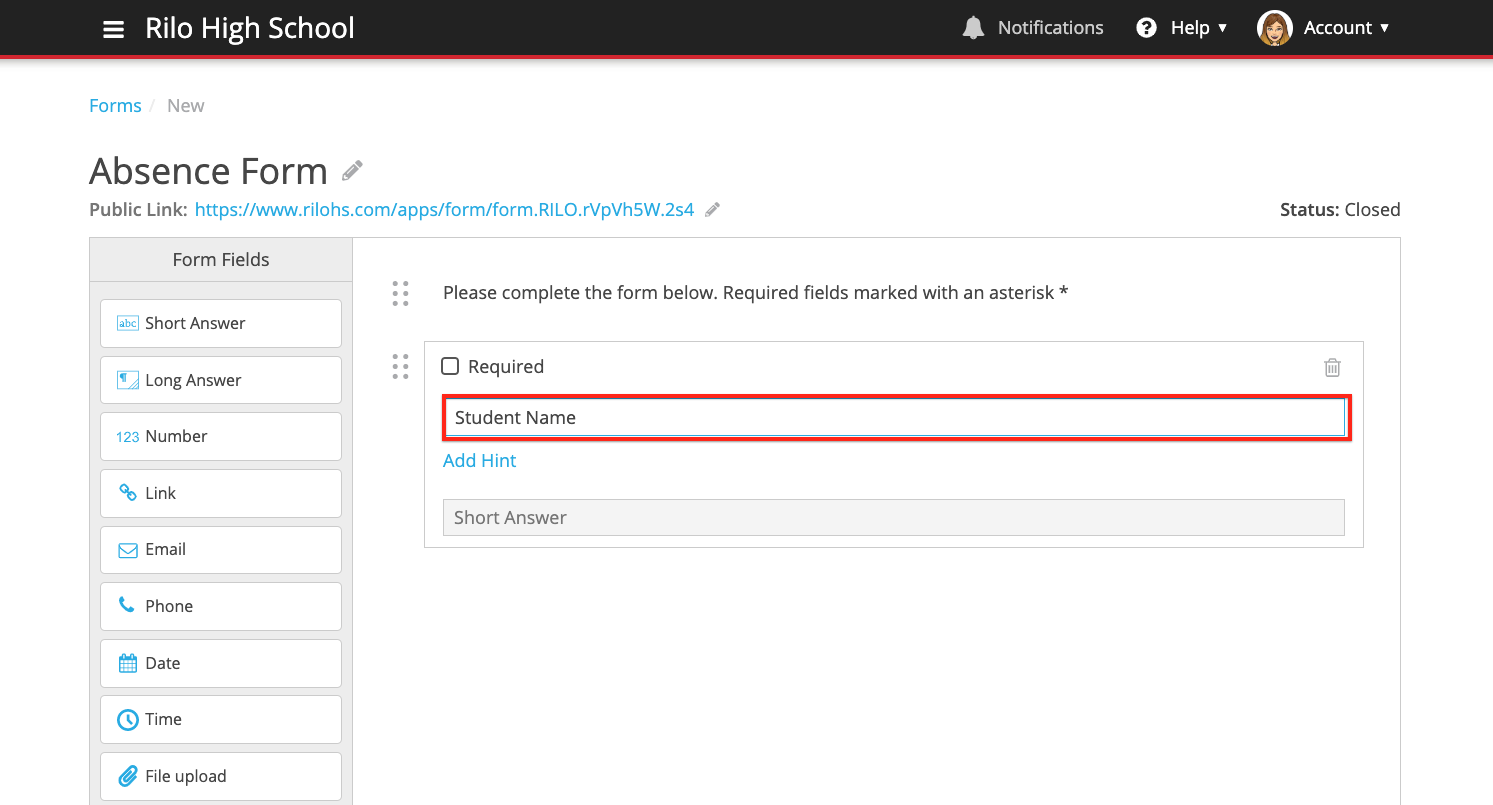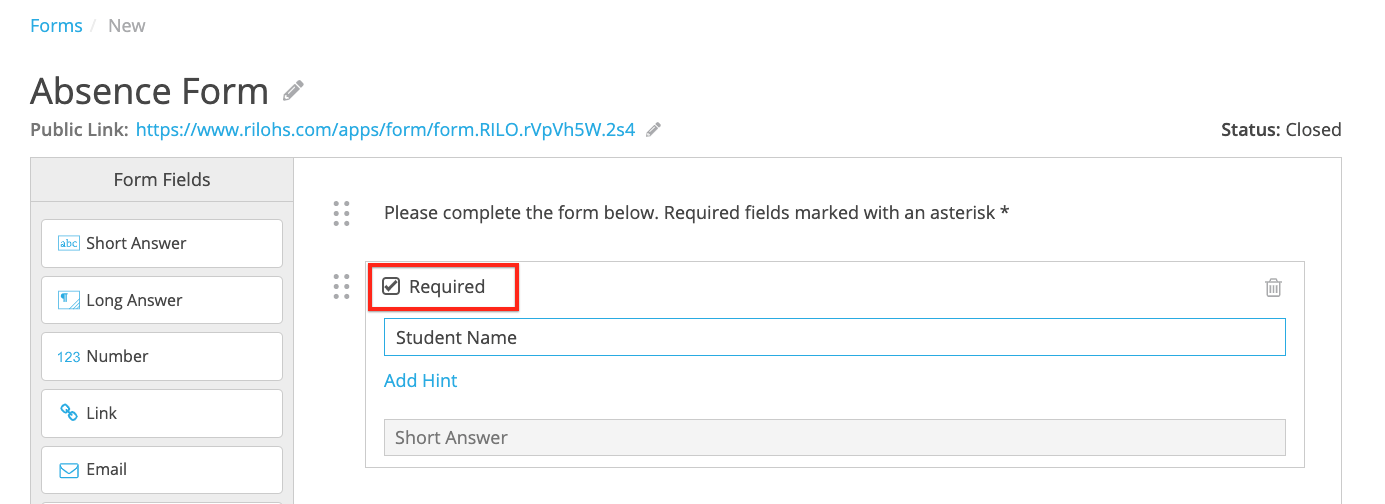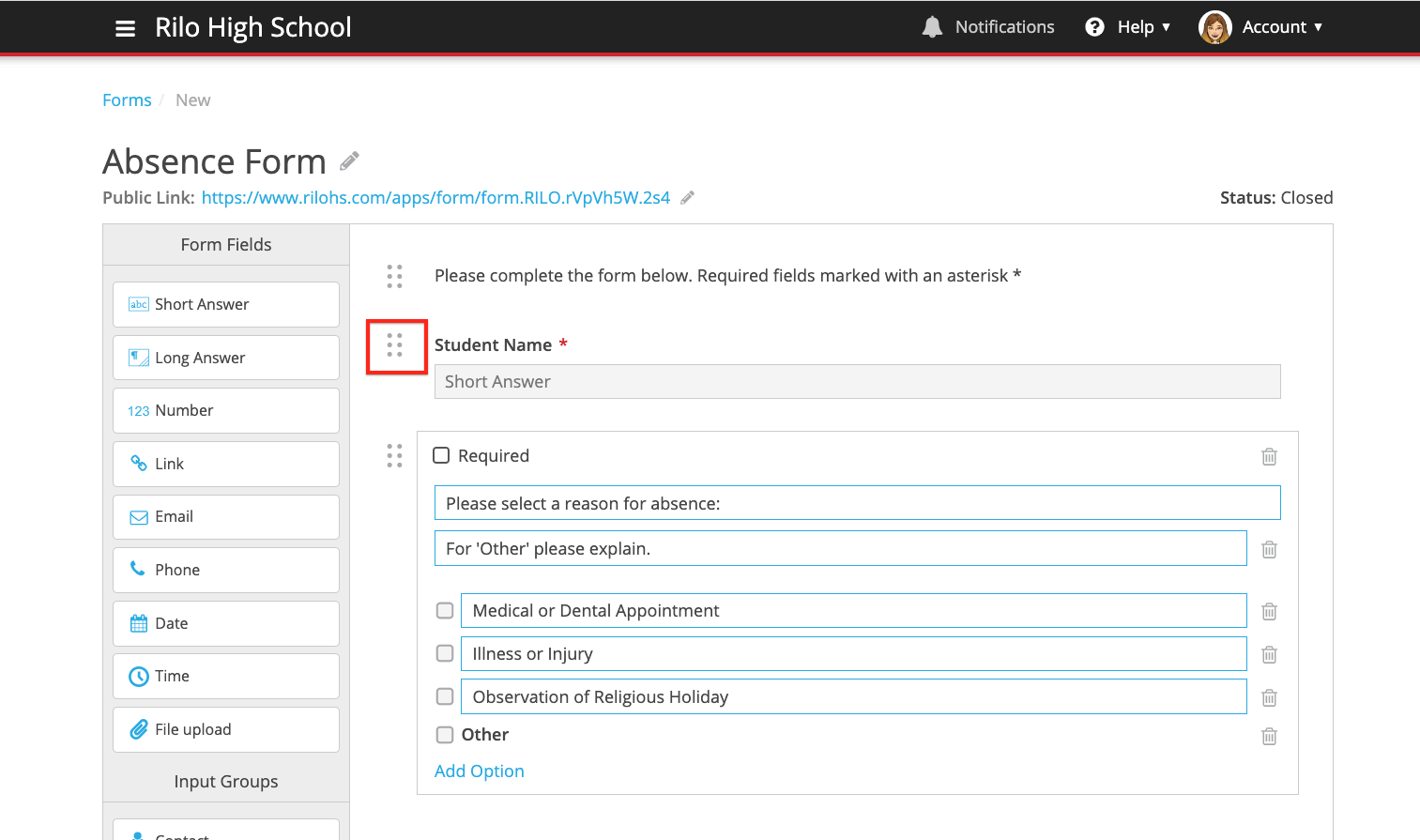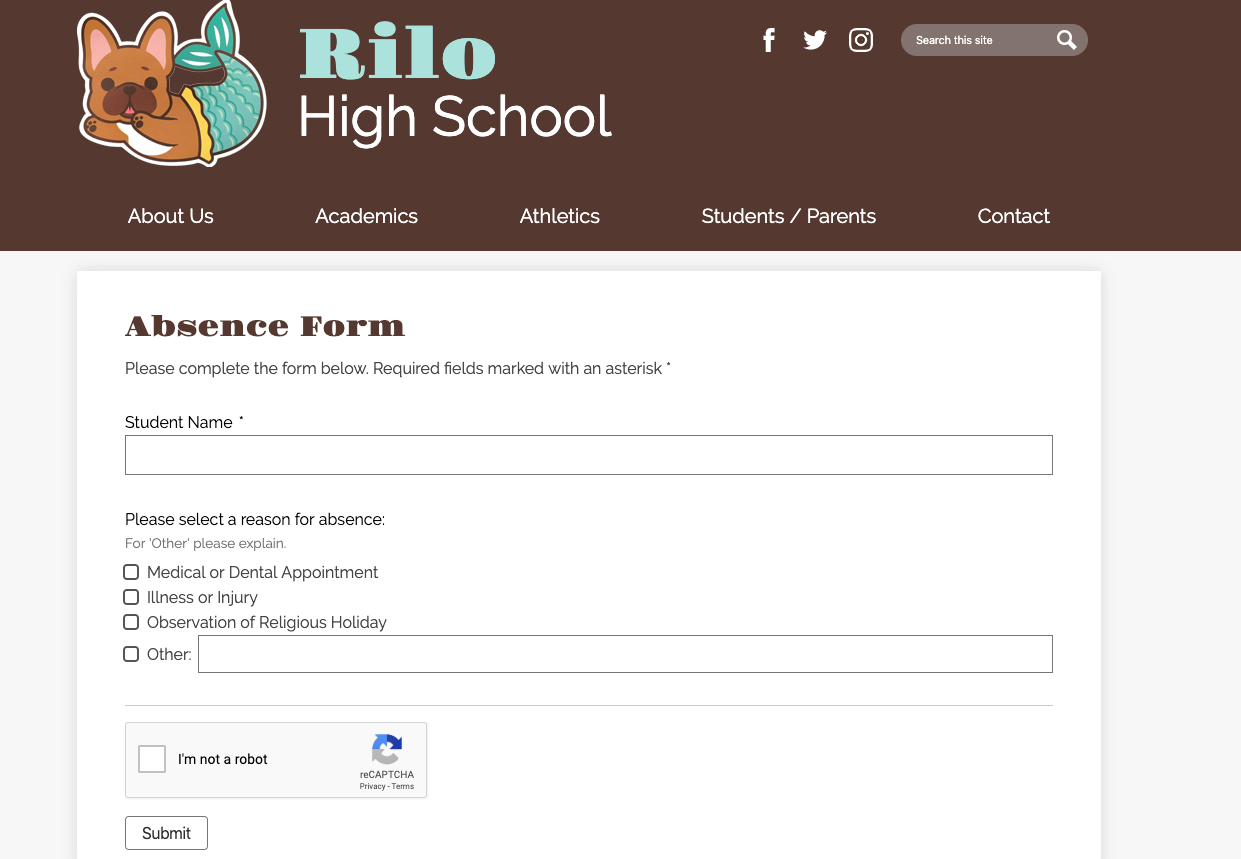Add a new form
1. Tap on New Form to begin creating your form. If your form includes a payment field, tap on New Payment Form. This option is tailored for forms that will handle transactions.
2. Click the pencil icon and enter the name of the Form
After saving the Form, a Public Link will appear under the name of the Form. You can also customize the URL by clicking the pencil icon.
3. Add Form elements to your Form
Drag elements from the left panel to the right to add them to your Form.
4. Enter your question for each Form element
Click the checkbox for Required Fields. Red asterisks will appear next to these fields on the front-end and respondents will not be able to submit a Form without completing them.
Add Hints per Form element if you'd like to clarify your question.
Use the handles to change the order of your questions. Simply grab them and you can drag and drop the elements.
5. Tap Save in the bottom right.
Next steps
- Set up confirmation emails, schedule when the form will open and close, and manage your form in Form Options.
- Share your Form to collect responses.
- View the responses
- To see your form on your website, click the Public Link or select "Public View" from the "[...]" menu.