Add events blocks to pages
Events Blocks will be available in early July.
Show a list of events on your page with Events page blocks. Events Blocks allow you to integrate an Edlio calendar seamlessly into your page.
To add events to a page:
4. Choose the desired calendar from the dropdown menu and click Save.
After selecting the calendar, the list of events will automatically populate on the page. Remember to save the page.
Admin site:
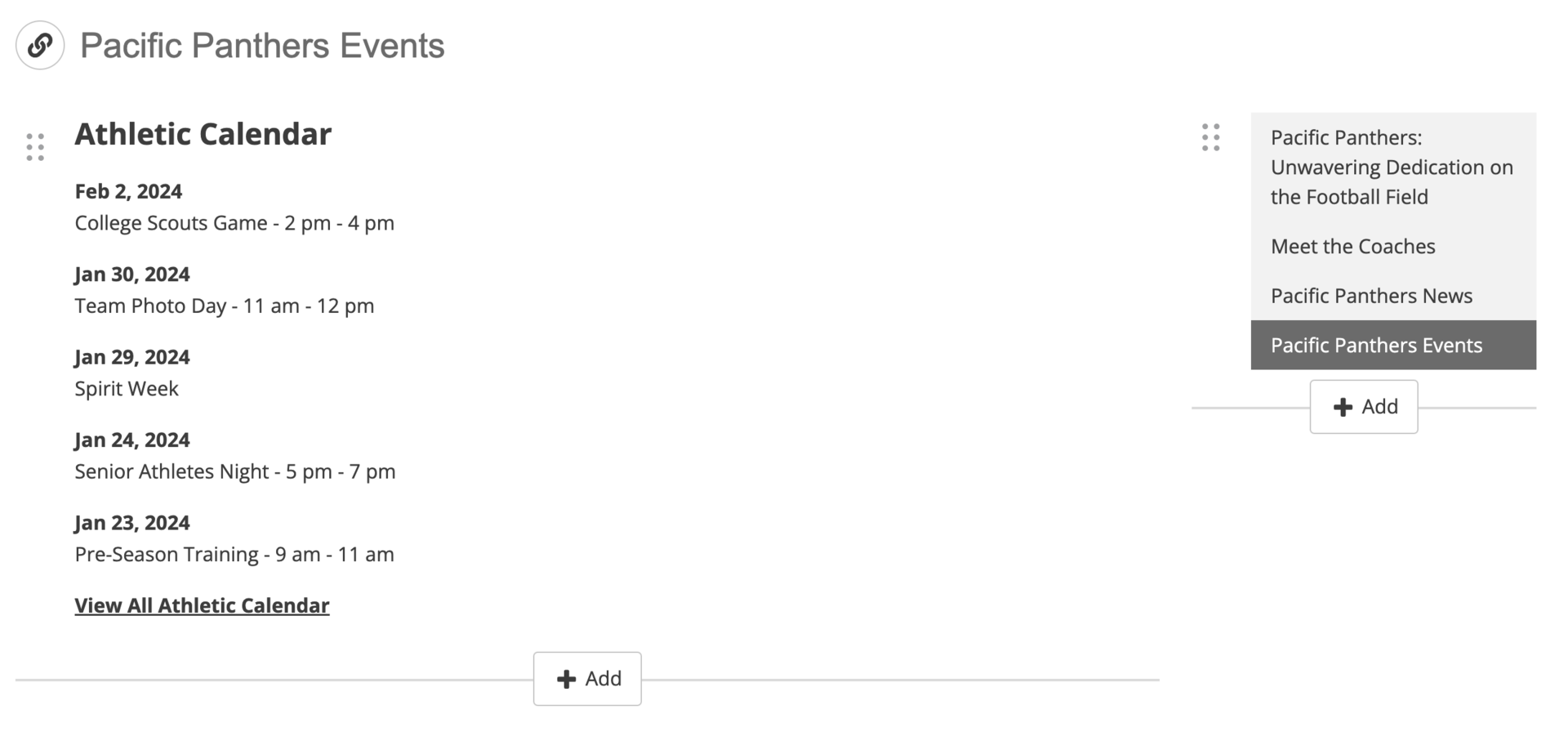
Public site:
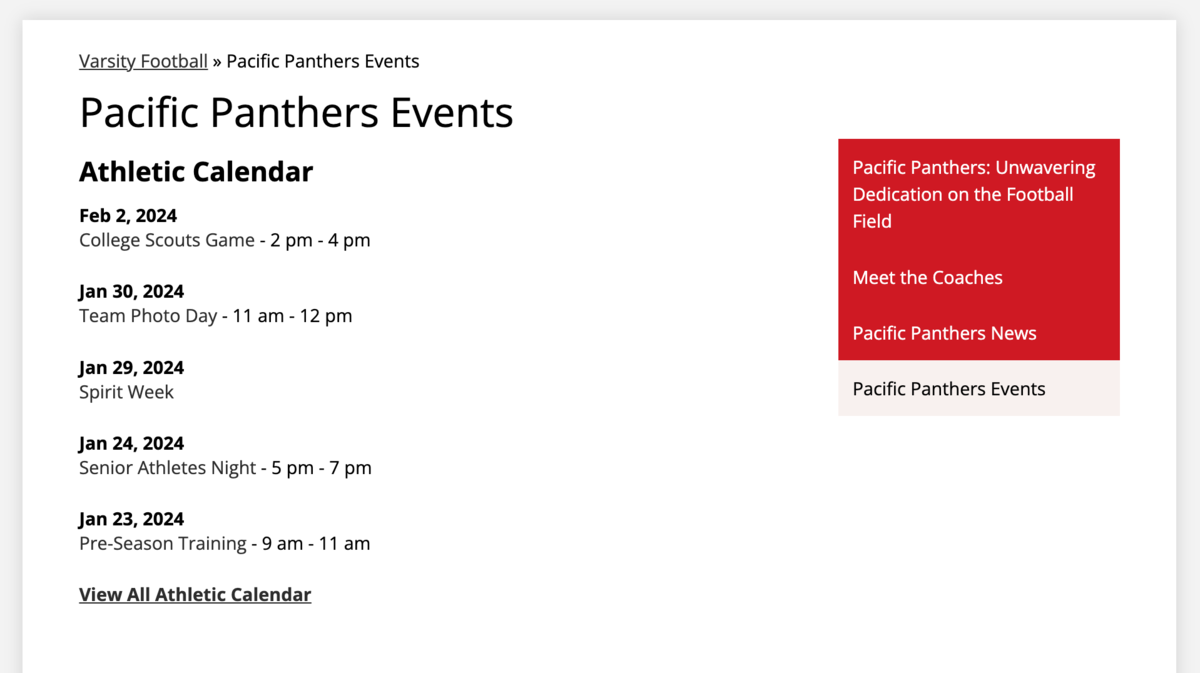
You can also add your events to the side section of your page.
The number of events displayed in the page block is determined by the ‘Number of Homepage Items’ in Settings - Calendars for the specific calendar selected in the page block.
If the selected calendar is in a password protected area, you will encounter this warning message. Ensure that pages containing calendars in password protected areas are also password protected. News & Events added to page blocks are visible to all site visitors even if the page itself is not protected.




