Creating News/Sending Notifications from the Dashboard
From the Dashboard:
Step 1: Use the left-hand side list menu or the tile menu, they do the same thing. To send a push notification click the ‘News’ tile or click ‘Create New+’ on the left-hand list menu.
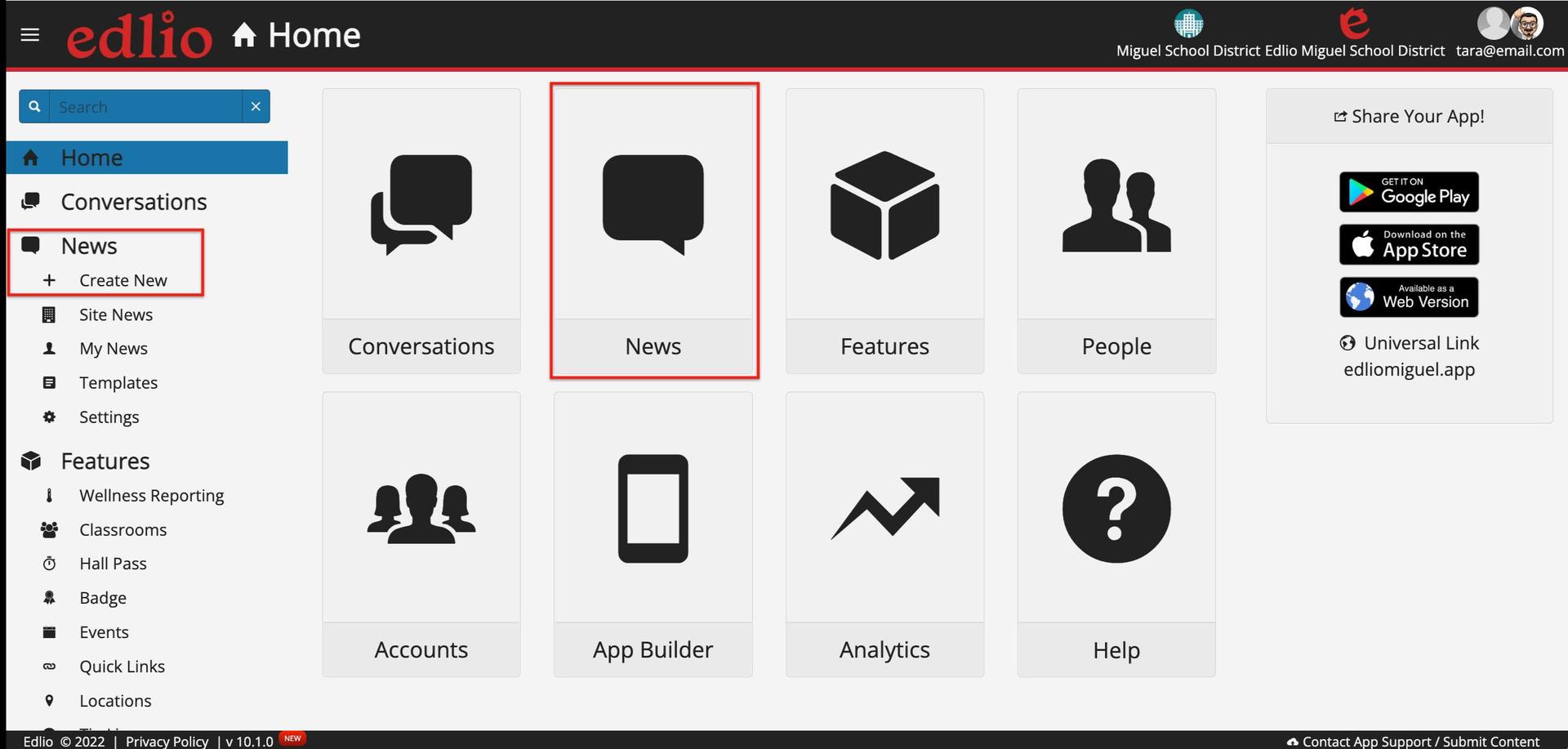
Step 2: Enter a "Title". Enter text into the message body box. You can add links, attachments/pictures, and videos during this step.
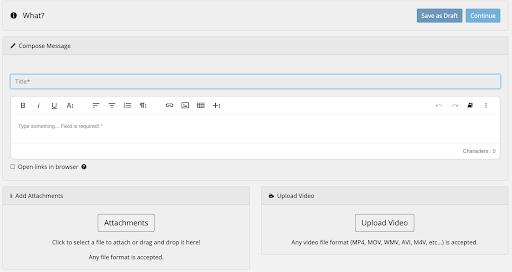
Step 3: Click "Continue"
Step 4: Select the Channel(s) where the message is to be displayed and then click "Continue".
Note: Social Media channels need to be connected first in News/Settings/ Feeds.
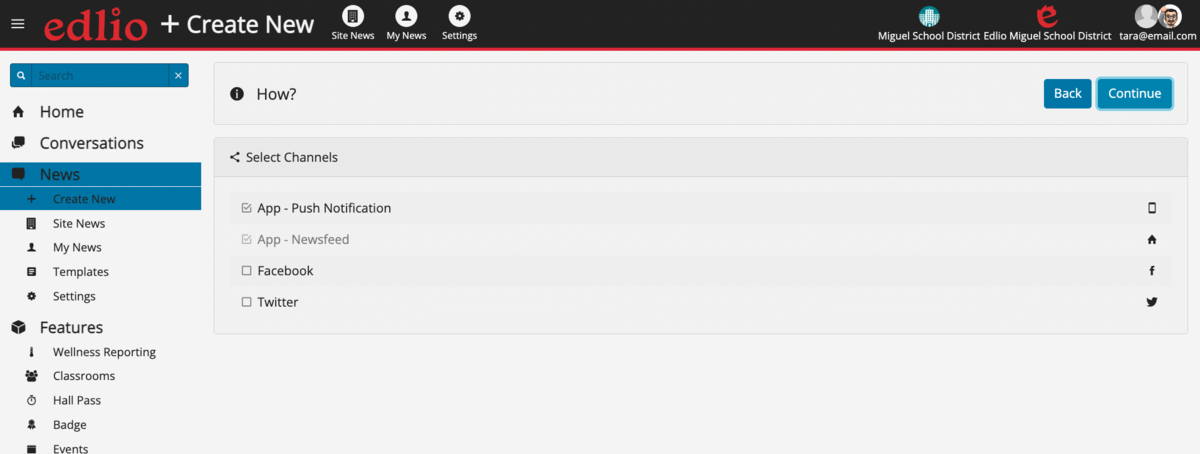
Step 5: Select whom you want to receive the message by either choosing "All Users" or a specific category and then click "Continue"
 If utilizing Secured Access, choose a user role or target list if so desired.
If utilizing Secured Access, choose a user role or target list if so desired.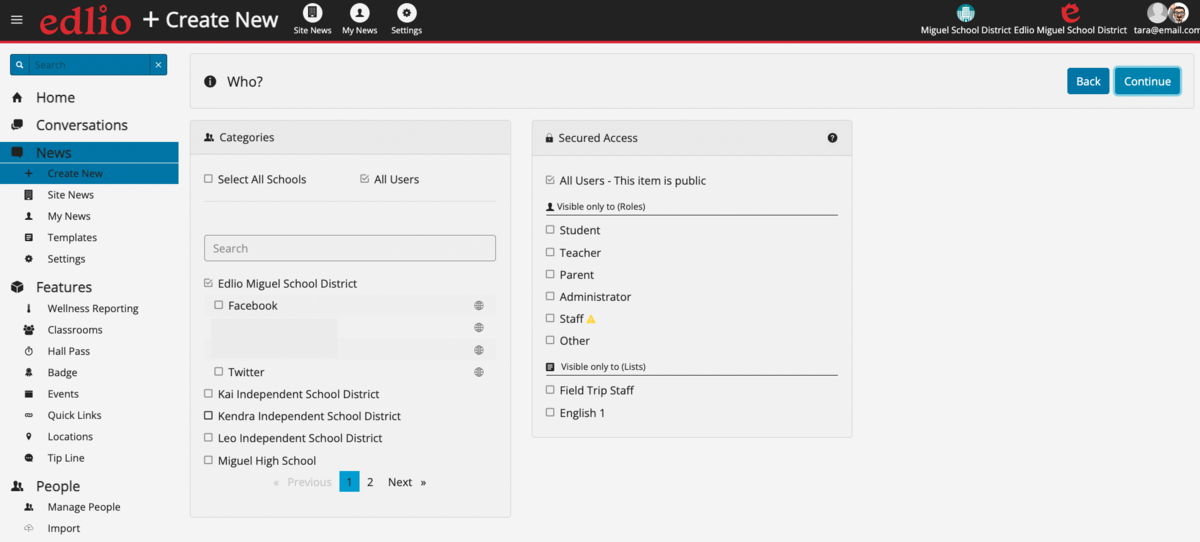
Step 6: Click "Send" or "Schedule for later"
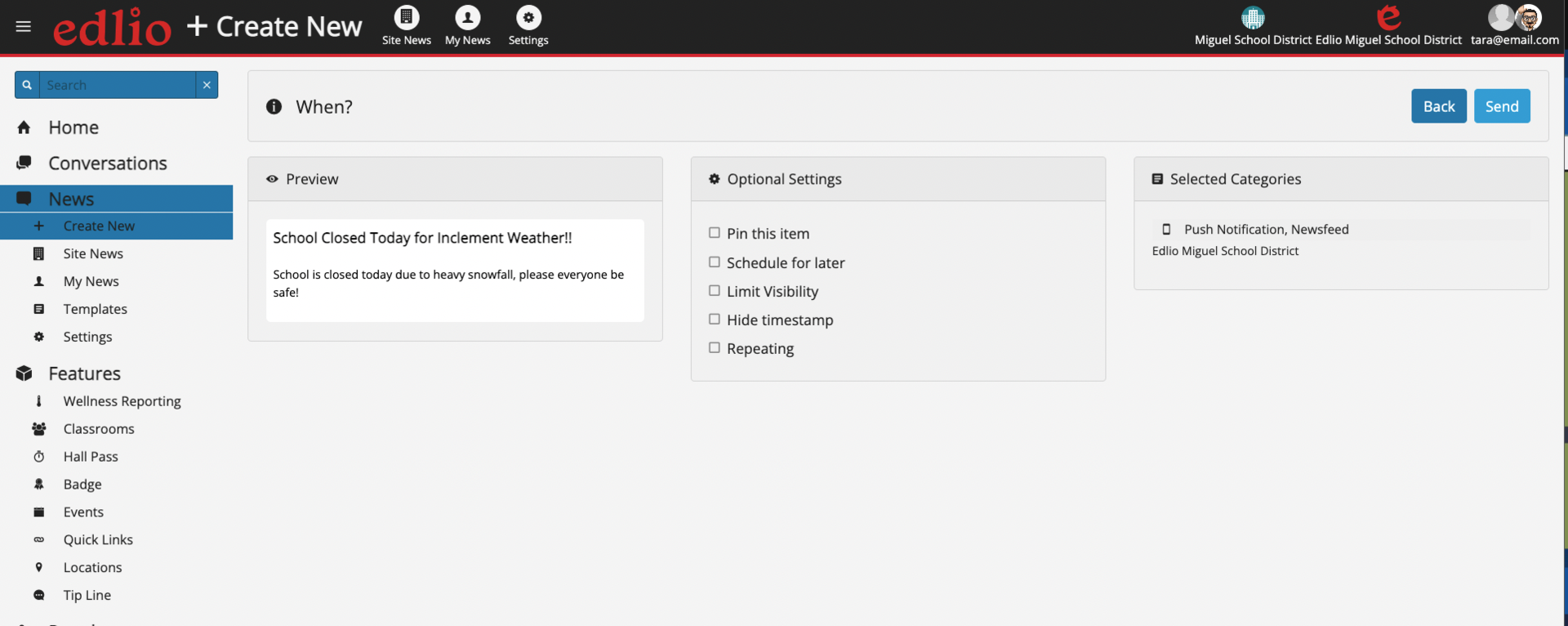
 Review message- Check for typos, the correct attachment, etc. Confirm your Targets, and set when to want to send the message, or send it immediately.
Review message- Check for typos, the correct attachment, etc. Confirm your Targets, and set when to want to send the message, or send it immediately.