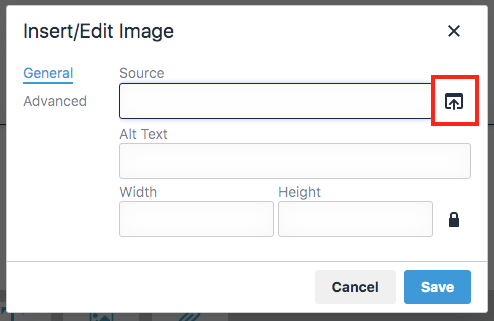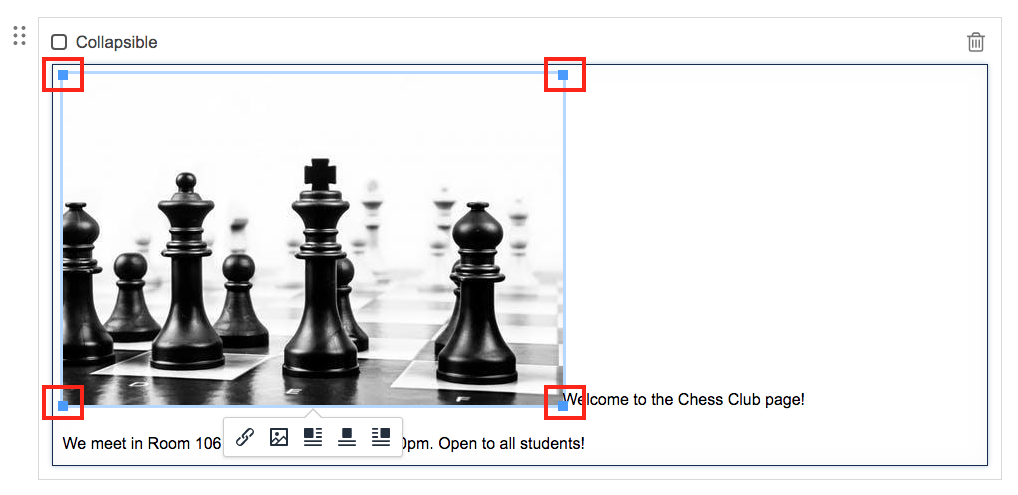Insert inline images
1. Navigate to the page you want to edit.
2. Add a new Content block or click into an existing one.
If you are placing the image into an existing content block with text, click approximately where you would like the image to display.
3. Click the Insert/edit image button.
4. Use the file browser button to locate the image on your computer.
5. Enter a brief description of the image (Alt Text) then click "Save".
The alt text is given if the viewer's browser cannot load the image or if the viewer is using a screen reader.
To edit the alt text at a later time, click on the image then tap the Insert/edit image button.
6. Resize the image.
Grab any corner and drag it until the image is the size you want.
If the image is stretched out larger than the original size it may become fuzzy.
7. Choose the image alignment.
With the image selected, use the Image Align buttons to choose whether you want the image to be left-aligned, center-aligned, or right-aligned.