Bulk User Management
Update user permissions for all or multiple users at a time. With bulk management, you can disable and enable user accounts, force password reset and disable force password reset, and lock out and unlock your users in bulk.
Use the checkboxes to select the users. You can also utilize the search bar.
Use the filter to find and select your disabled or enabled users, users that are locked out, or users that require password reset.
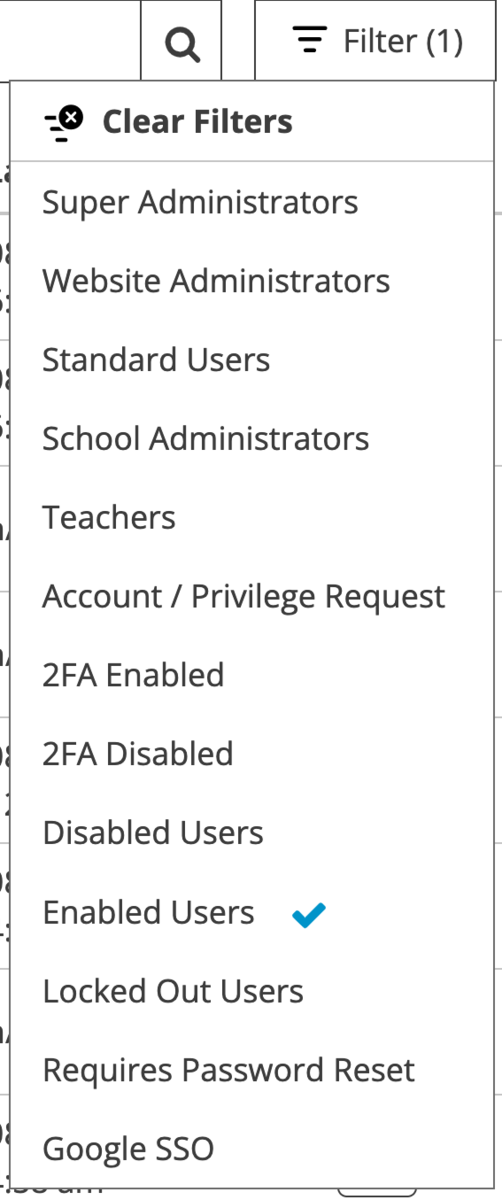
Disable and Enable Users in Bulk
When a user account is disabled the account holder can no longer log into the website. Their data and personal pages remain saved in the CMS, but those pages cannot be seen on the public website and their name is no longer visible in the Staff Directory.
This can be temporary; you can enable them again.
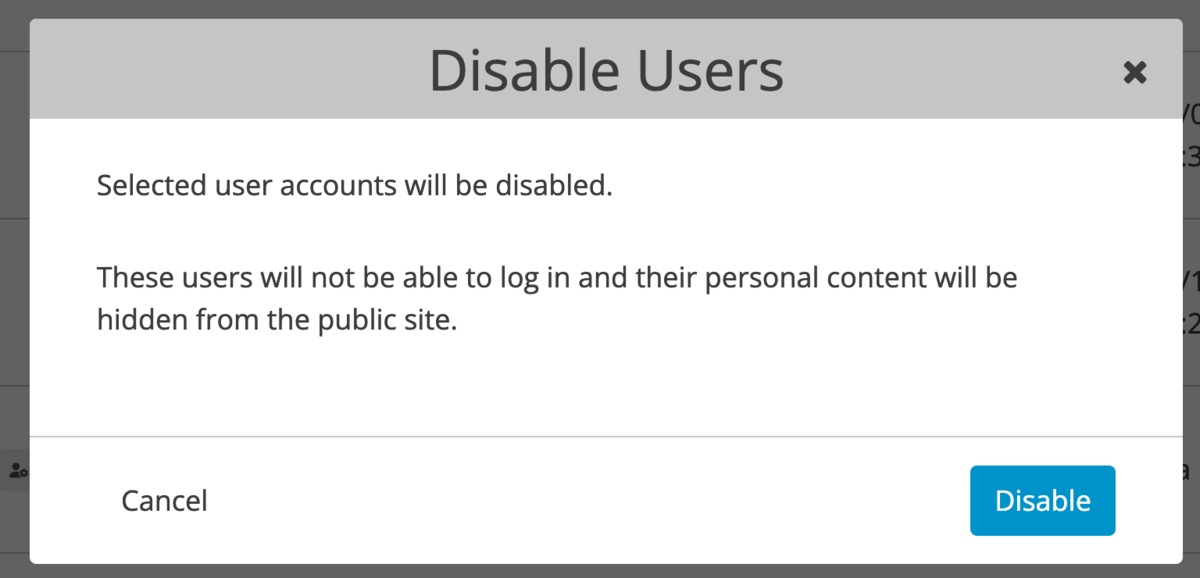
Force Password Reset; Disable Force Password Reset
Users will not be able to log back in until they reset their password or until the website admin disables force password reset for their account.
Enabling Force Password Reset only affects the user's login. All of their information, personal pages, and staff directory listing will remain on the public site.
This will not send them a password reset email. They will need to reset their password from the login page.
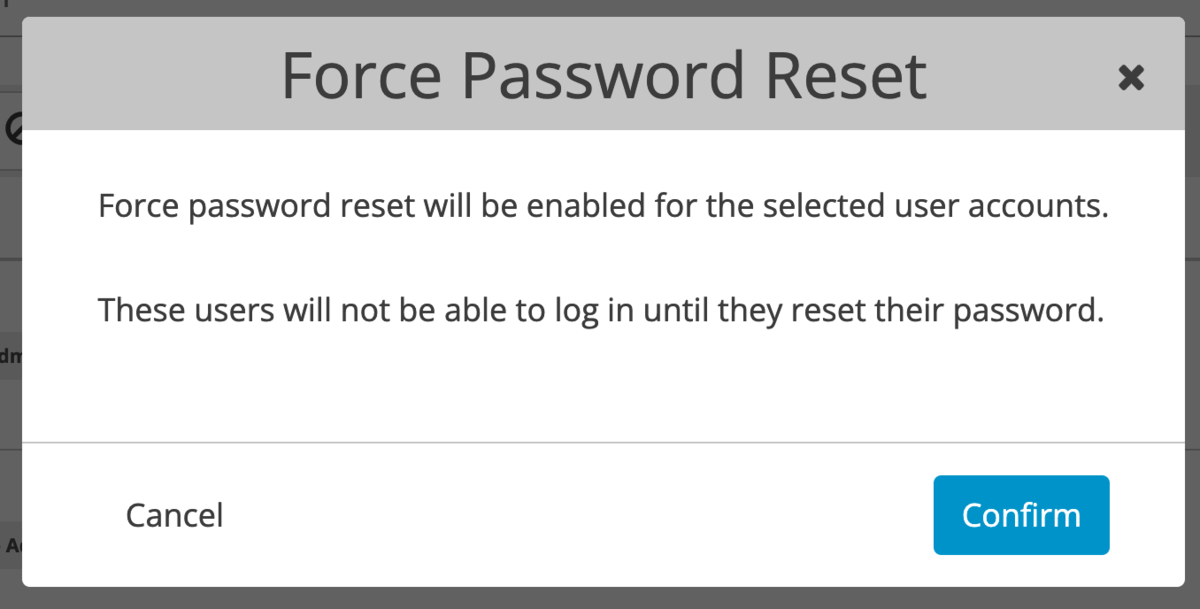
Lock Out and Unlock Users
When a user account is locked out all their information, personal pages and staff directory listing remain on the website, same as before. The only difference is that the account holder can no longer log into the website using their credentials until the web administrator unlocks their account.
This can be temporary; you can unlock users that are locked out.
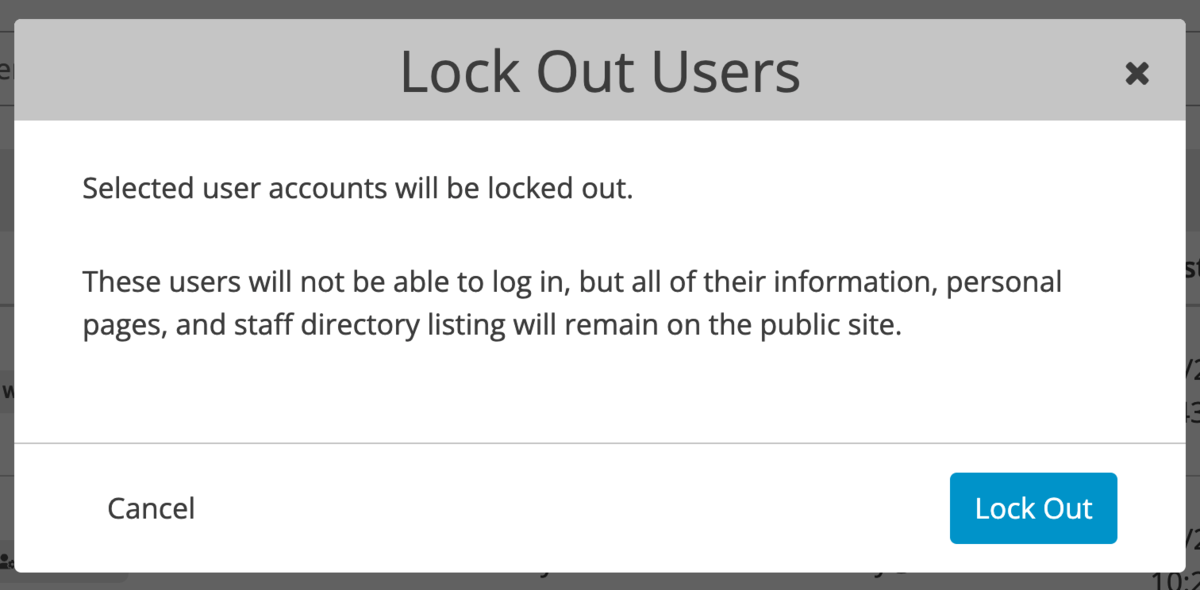
You can read more about the Account Status Comparison here.
Review account requests in bulk
If you're using sites with Google or Microsoft SSO and have them set to disable users on their first login, you can approve the account requests in bulk, making user management much more efficient.




