Creating a New Conversation on the Dashboard
Step 1: In the Dashboard under "My Conversations", click "New"
Step 2: You will be prompted to title the conversation and are given the choice to make the conversation 'Public'
You can also select conversation participants. You can search for participants or click the “Eye” icon on the right to show a list of all available users. Reminder, if this role is limited on which other roles it can initiate conversations with, those users won’t appear in the search or list.
Click "Create Conversation"
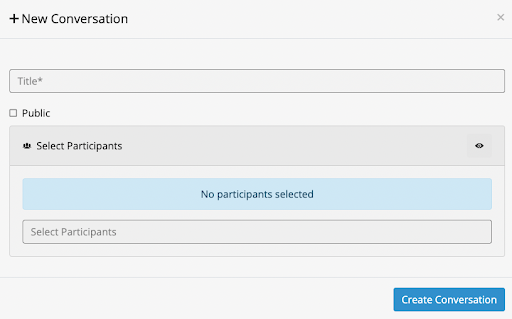
Step 3: Then type the message you would like sent to the participant and press "Send"
Step 4: The participant will get a push notification on their phone & Dashboard prompting them to reply.